How To Install LAMP Server In Ubuntu 22.04
Websolutionstuff | Jul-31-2023 | Categories : Other
In today's digital landscape, hosting dynamic websites and powerful web applications is essential for individuals and businesses alike. That's why I decided to explore and master the installation of a LAMP server on Ubuntu 22.04.
The LAMP stack, comprised of Linux, Apache, MySQL, and PHP, has a reputation for reliability and versatility, making it a perfect choice for creating robust web servers.
With Ubuntu 22.04's reputation for stability and user-friendliness, I knew it was the ideal operating system to support the components of the LAMP stack.
In this step-by-step tutorial, I will share my experience of setting up the Linux environment and configuring Apache, MySQL, and PHP. This process enabled me to harness the full potential of the LAMP stack, empowering me to deploy and manage web projects with ease.
Whether you're planning to launch a personal blog, a small business website, or an extensive e-commerce platform, mastering the installation of a LAMP server will open doors to endless opportunities for web development.
Join me on this enlightening journey as I unravel the magic of LAMP on Ubuntu 22.04, and learn how to bring your web-based ideas to life. Together, we'll take the first stride towards a rewarding and fulfilling web hosting experience.
Let's dive in and get started on how to install LAMP server in Ubuntu 22.04, install LAMP server on Ubuntu, ubuntu install LAMP stack, ubuntu install LAMP phpMyAdmin, how to install Linux Apache MySQL PHP on Ubuntu.
Begin by updating the package list and upgrading existing packages on your system.
sudo apt update
sudo apt upgrade
Apache is a widely-used web server that will handle HTTP requests. Install it using the following command.
sudo apt install apache2
Once the installation is complete, you can verify the Apache service status.
sudo systemctl status apache2
Basic Apache Command:
For starting the Apache service. Run the following command.
sudo systemctl start apache2
To stop the Apache service. Run the following command.
sudo systemctl stop apache2
To restart the Apache service. Run the following command.
sudo systemctl restart apache2
For disabling Apache service. Run the following command.
sudo systemctl disable apache2
MySQL is a powerful relational database management system used to store and manage data for your web applications. Install it using the following command.
sudo apt install mysql-server
During the installation, you will be prompted to set a password for the MySQL root user. Make sure to choose a strong password and remember it.
Secure your MySQL installation by running.
sudo mysql_secure_installation
PHP is the server-side scripting language used to create dynamic content for your web pages. Install PHP and some common PHP modules using the following command.
sudo apt install php libapache2-mod-php php-mysql
Install PHP 7.4 using the following command.
sudo apt-get install php7.4
Install the PHP extension using the following command.
sudo apt install php libapache2-mod-php php-opcache php-cli php-gd php-curl php-mysql
Note: if you want another version of PHP then change the PHP version like php7.2, php7.4, or php8.0.
To verify that PHP is working correctly, run the following command.
php -v
Now, we will restart the Apache service using the following command.
sudo systemctl restart apache2
You might also like:
- Read Also: How To Install Python On Ubuntu
- Read Also: Laravel 8 Toastr Notifications Example
- Read Also: How To Install php-zip Extension In Ubuntu
- Read Also: Skype Screen Sharing Not Working Ubuntu In 22.04
Recommended Post
Featured Post

Laravel 10 Composer-runtime-ap...
In this article, we will see laravel/framework[v10.0.0, ..., v10.0.3] require composer-runtime-api ^2.2 error fixed...
Mar-07-2023
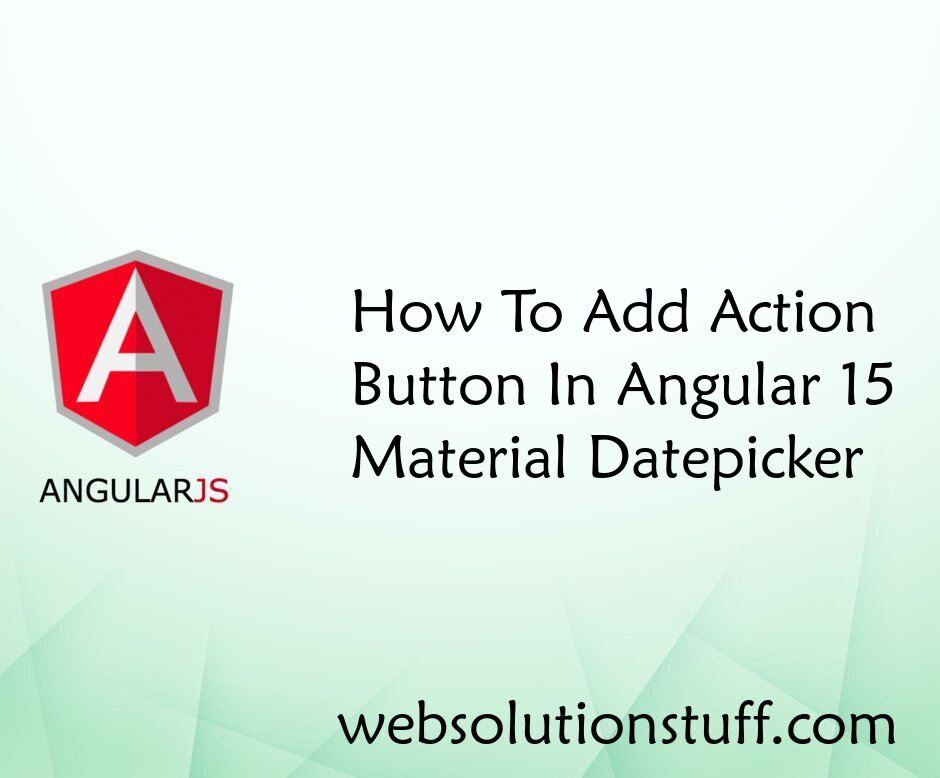
How To Add Action Button In An...
In this tutorial, I will guide you through the process of adding an action button to the Angular 15 Material datepicker...
Jul-07-2023

Laravel 9 REST API With Passpo...
In this article, we will see an example of laravel 9 REST API with passport authentication. Also, perform CRUD...
Mar-13-2022

Node.js MySQL Create Database
In this tutorial we will see Node.js MySQL Create Database. For any kind data store or run query then we need database l...
Sep-22-2021