How to Convert PDF to Image in Laravel 10
Websolutionstuff | Dec-22-2023 | Categories : Laravel PHP
Greetings, Laravel enthusiasts! Today, let's unravel a common challenge in web development – converting PDFs to images using Laravel 10. Whether you're dealing with document previews, image galleries, or any creative project.
This step-by-step guide will walk you through the process using Imagick. Join me in exploring this functionality and elevating your Laravel skills to a new level.
In this article, we'll see examples of how to convert PDF to image in laravel 8/9/10. You can easily convert PDF to image using Imagick in laravel 10.
Let's see laravel 10 convert PDF to image.
Before diving into PDF to image conversion, make sure you have the Imagick extension installed. Imagick is a powerful PHP extension that provides advanced image manipulation capabilities.
Install php-imagick:
sudo apt install php-imagick
Check php-magick:
sudo apt list php-magick -a
Restart apache2 server:
sudo systemctl restart apache2
Check imagick installed:
php -r 'phpinfo();' | grep imagick
Give Permission to Convert PDF File:
Open the following file and update as below line into that line:
File Path: /etc/ImageMagick-6/policy.xml
Check imagick installed:
<policy domain="coder" rights="none" pattern="PDF" />
INTO
<policy domain="coder" rights="read|write" pattern="PDF" />
Generate a controller for handling the PDF to image conversion:
php artisan make:controller PDFToImageController
In your PDFToImageController.php file, use the following code to convert a PDF to an image:
use Imagick;
use Illuminate\Http\Request;
use Imagick;
class PDFToImageController extends Controller
{
public function convertPDFToImage(Request $request)
{
$pdfPath = $request->file('pdf')->path();
$imagick = new Imagick();
$imagick->readImage($pdfPath . '[0]'); // Convert the first page of the PDF
$imagick->setImageFormat('png'); // Set the output format, you can change it as needed
$imagePath = public_path('images/') . 'converted_image.png'; // Define the output image path
$imagick->writeImage($imagePath);
$imagick->clear();
return response()->json(['image_path' => $imagePath]);
}
}
In your web.php file, define a route to trigger the PDF to image conversion:
use App\Http\Controllers\PDFToImageController;
Route::post('/convert-pdf-to-image', [PDFToImageController::class, 'convertPDFToImage']);
Run your Laravel application:
php artisan serve
Congratulations! You've successfully implemented PDF to image conversion in Laravel 10 using Imagick. This powerful feature opens doors to a wide array of possibilities, from document management to creative projects.
You might also like:
- Read Also: Laravel 9 User Role and Permission
- Read Also: How to Add Image to PDF file in Laravel 10
- Read Also: How To Add Digital Signature In PDF In Laravel 9
- Read Also: How To Generate PDF and Send Email In Laravel 8
Recommended Post
Featured Post
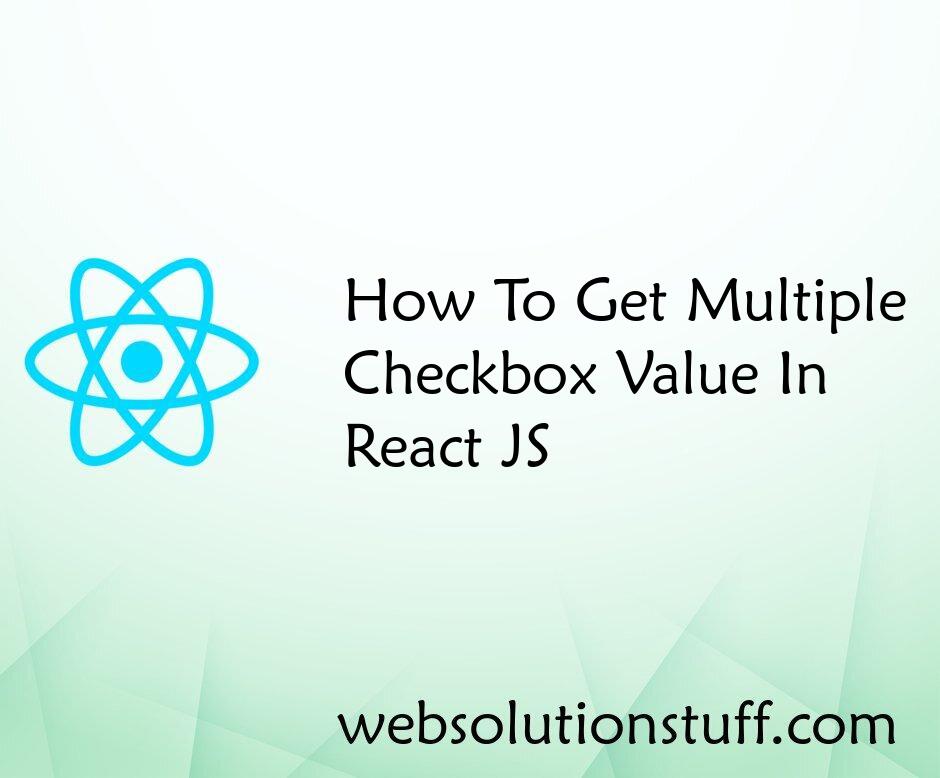
How To Get Multiple Checkbox V...
In this article, we will see how to get multiple checkbox values in react js. In react, js click on the submit butt...
Aug-29-2022
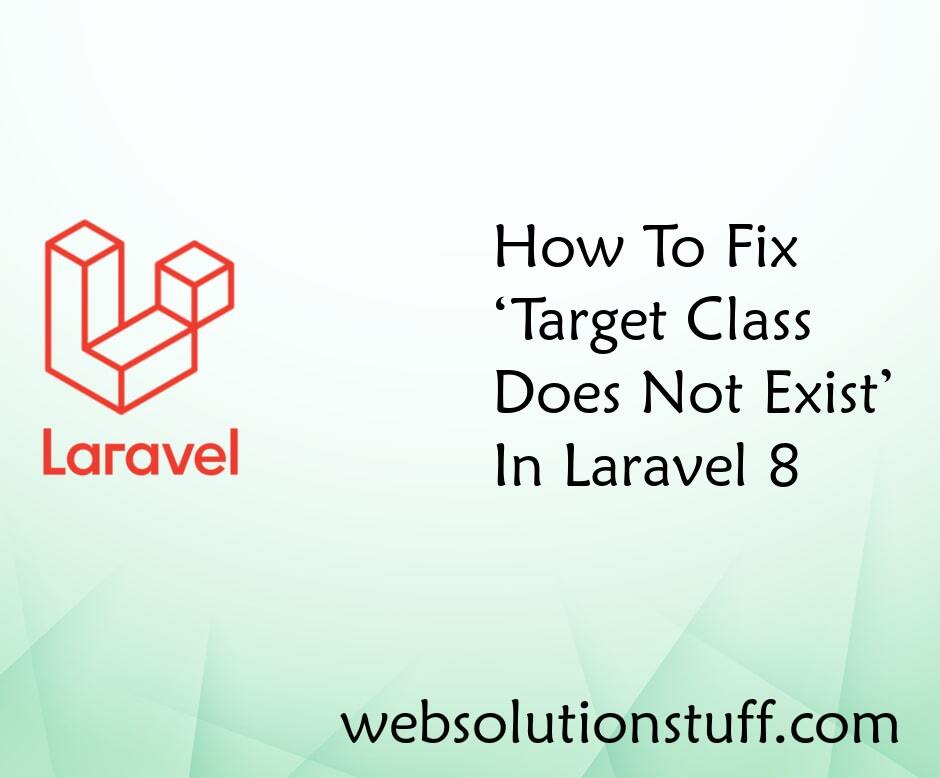
Target Class Does Not Exist In...
In this article, we will see target class does not exist in laravel 8 and how to fix target class not found in...
Sep-23-2020

Laravel orderBy, groupBy and l...
In this article, we will see the laravel orderBy, groupBy, and limit examples. Here we will see different types of&...
Jan-27-2021
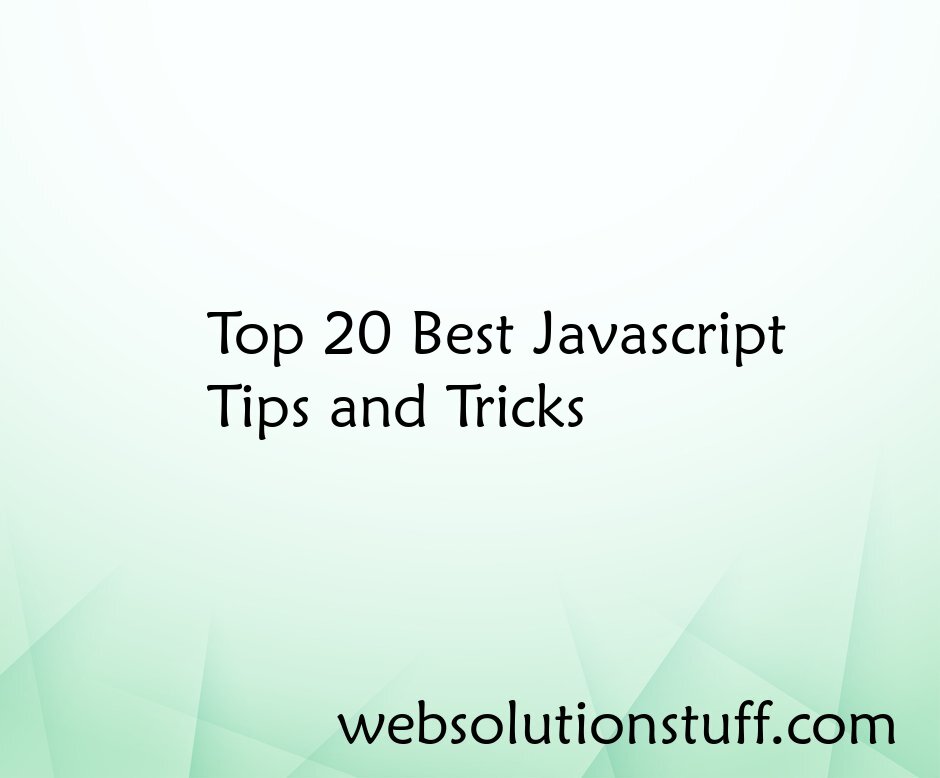
Top 20 Best Javascript Tips an...
Welcome to the fascinating world of JavaScript, where innovation and creativity converge to deliver dynamic and interact...
Aug-14-2023