How to Create New Project in Angular 17 Example
Websolutionstuff | Mar-20-2024 | Categories : Angular
As a beginner, diving into a new framework like Angular 17 can seem daunting, but fear not! I'll guide you through creating a new project step by step. By the end of this guide, you'll have your Angular 17 project up and running.
In this article, we'll see how to create a project in angular using the command. Also, you can create a project in angular 16.
So, let's see how to create a new project in angular 17, angular 17 create a new project using the command, create a new angular project, and create a project in angular 16/17 using cmd.
Angular CLI is a powerful tool that helps in creating and managing Angular projects effortlessly. Open your terminal (Command Prompt, PowerShell, or Terminal) and run the following command:
npm install -g @angular/cli
This command installs Angular CLI globally on your system, allowing you to use it from any directory.
Once Angular CLI is installed, creating a new Angular project is just a command away. Navigate to the directory where you want to create your project and run the following command:
ng new my-angular-project
Replace "my-angular-project" with the desired name for your project. This command sets up a new Angular project with default configurations.
After successfully creating your project, navigate into the project directory using the cd command:
cd my-angular-project
Now, let's serve our Angular application locally to see it in action. Run the following command:
ng serve --open
This command compiles your Angular application and launches a development server. The --open flag automatically opens your default web browser to view the application.
Congratulations! You've successfully created a new Angular project. Now, open your web browser, and you should see your Angular application running at http://localhost:4200.
Once you're satisfied with your application's development, you can build it for production deployment. Run the following command:
ng build --prod
You might also like:
Recommended Post
Featured Post

Laravel tips: DB Models and El...
Laravel, the PHP web application framework, is renowned for its elegant and efficient approach to handling databases thr...
Oct-13-2023
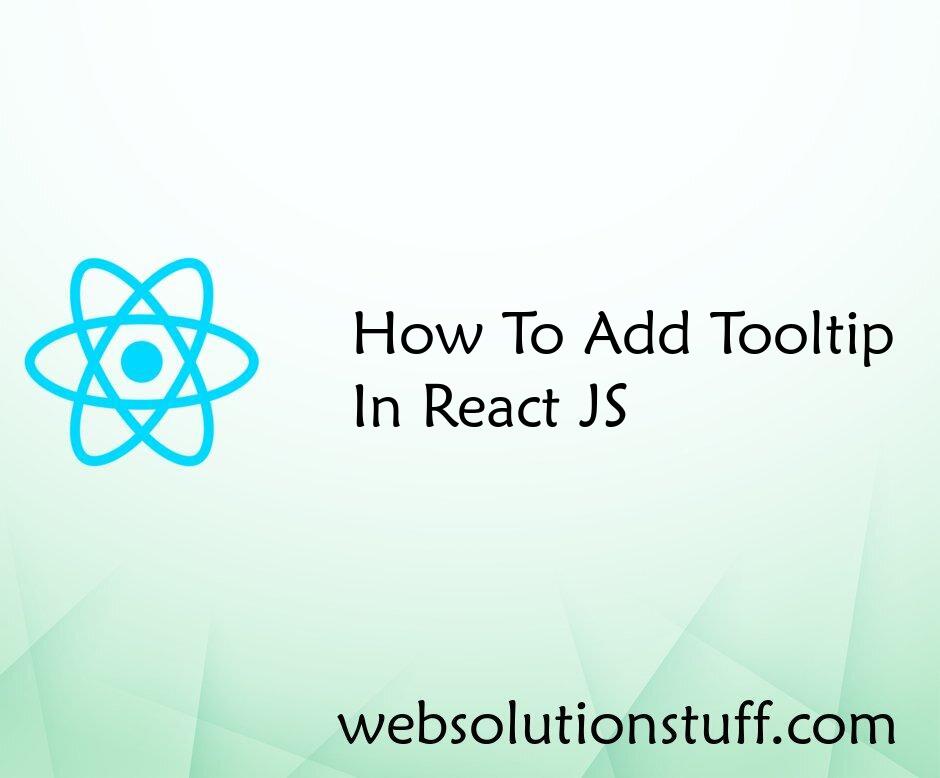
How To Add Tooltip In React JS
In this article, we will see how to add a tooltip in react js. Tooltips display informative text when users hover o...
Sep-12-2022

Laravel 8 Group By Query Examp...
In this example we will see laravel 8 group by query example. how to use group by in laravel 8. As you might expect...
Nov-29-2021

Laravel 8 Yajra Datatable Exam...
In this article, we will see the laravel 8 yajra datatable example tutorial. Datatable provides users to many...
Sep-30-2020