How To Fix MySQL Shutdown Unexpectedly In XAMPP
Websolutionstuff | Sep-22-2022 | Categories : Laravel PHP MySQL
In this article, we will see how to fix "Error: MySQL shutdown unexpectedly" in XAMPP. When I open XAMPP and click on the MySQL service in windows 11 and it gives errors. One of the most common causes of the XAMPP error “MySQL shutdown unexpectedly” is another software using the port assigned to MySQL. By default, it tends to be 3306.
In addition to that, there have been solutions surfacing on the internet where users are asked to delete the ibdata1 file inside the MySQL directory.
The ibdata1 file is basically the system tablespace for the MySQL storage engine known as InnoDB. While deleting this file may fix the issue in certain cases, it is also very likely that it can make your database unusable. Therefore, it isn’t really recommended unless you do not care about the data that is stored in your database.
Error: MySQL shutdown unexpectedly XAMPP Control Panel v3.3.0
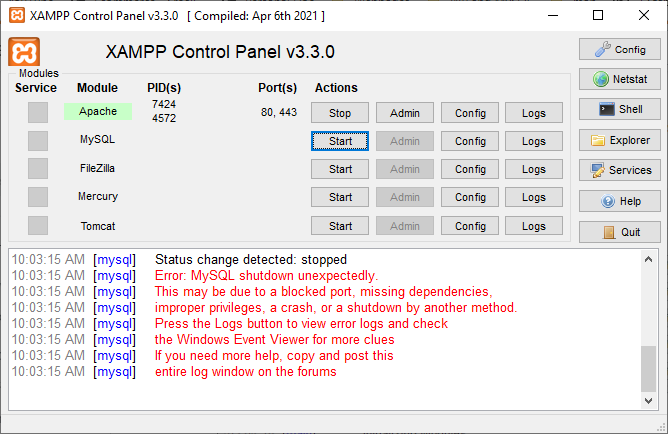
So, let's see how to solve the error MySQL shutdown unexpectedly in XAMPP, XAMPP MySQL not starting, MySQL port blocked XAMPP.
you will have to use the backup files that are stored in the backup folder of the MySQL directory. This is included in the XAMPP folder. we will be simply replacing the contents of the data folder inside the MySQL directory with the contents of the backup folder.
1. close the XAMPP web server completely.
2. Once you have closed the web server, navigate to the folder where XAMPP is installed. By default, you will find XAMPP at "C:\xampp" for windows users. Inside the XAMPP folder, open up the mysql folder.
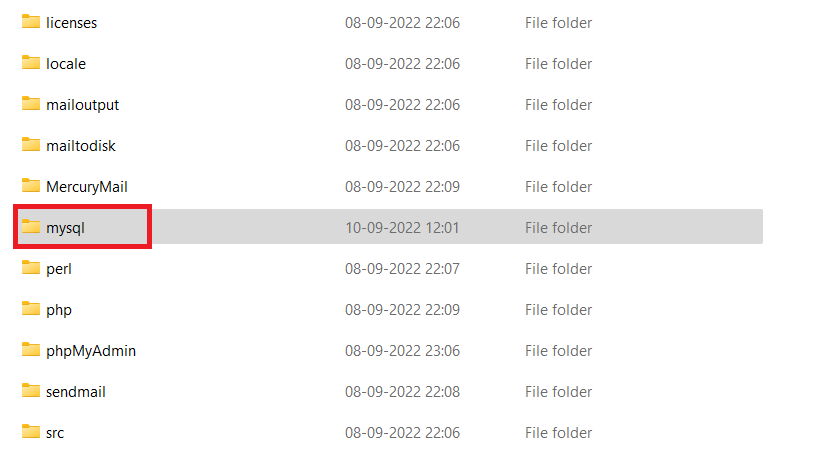
3. Now, in the mysql folder, locate the data folder and rename it to data_old.
4. Make a copy of the backup folder and name it as data.
5. Copy all your database folders from data_old into data (except mysql, performance_schema, and phpmyadmin folders)
6. Copy data_old/ibdata1 file into the data folder.
7. Start MySQL from the XAMPP control panel.
ibdata1 files. You could destroy all your databases.Output:
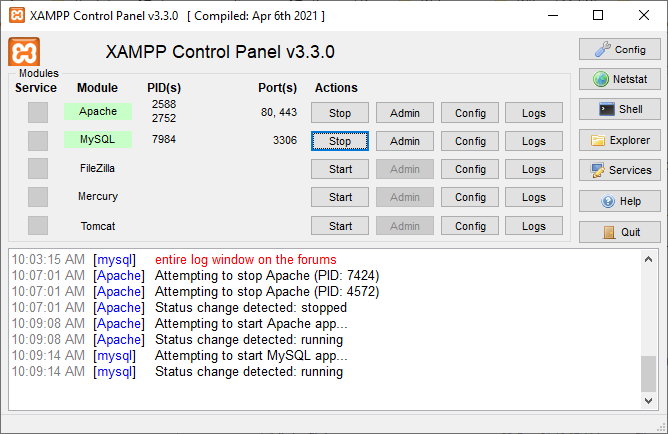
In conclusion, we've explored the troubleshooting steps to address the issue of MySQL unexpectedly shutting down in XAMPP. By following the solutions outlined in this guide, we can keep our XAMPP environment running smoothly, ensuring that our web development projects are not hindered by unexpected interruptions.
You might also like:
- Read Also: 500 Internal Server Error In Laravel 9 AJAX
- Read Also: How To Send Email With Attachment In Laravel 8
- Read Also: How To Fix cURL Error 60 SSL Certificate Problem
- Read Also: How To Solve The Page Expired 419 Error In Laravel
Recommended Post
Featured Post

Laravel 9 Form Class Not Found
In this article, we will fix the laravel 9 form class not found error, many times we have received errors like lara...
Sep-19-2022

How To Resize Image Before Upl...
In this article, we will see how to resize images before uploading in laravel 10. Here, we will learn about laravel 10&n...
Mar-29-2023
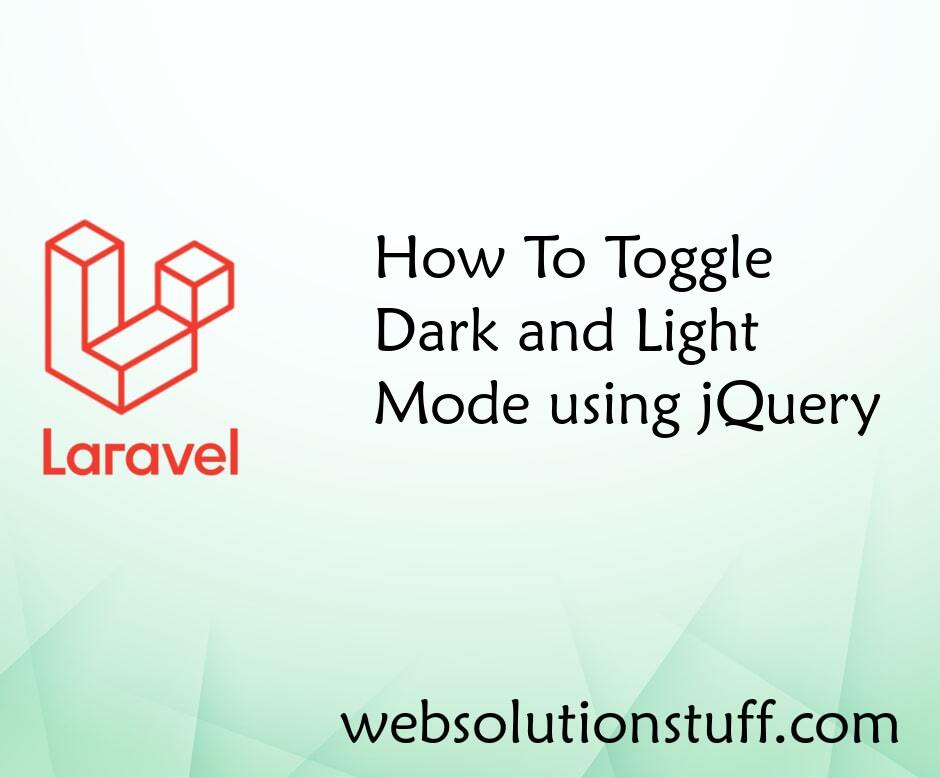
How To Toggle Dark and Light M...
In this article, we will see how to toggle between dark and light modes using jquery. As per the current trend of web de...
Nov-24-2020

Dropzone Image Upload Tutorial...
In this article, we will see dropzone image upload in laravel 6/7. To upload images and files we will use dropzone....
Sep-21-2020