How To Implement Google Bar Chart In Vue Js
Websolutionstuff | Jan-17-2022 | Categories : Laravel VueJs
In this tutorial, we will see how to implement google bar chart in vue js. In vue js perform bar chart tutorial we are using the vue-google-charts plugin. The bar chart is also known as the column chart. A column chart is a vertical bar chart rendered in the browser using SVG or VML, whichever is appropriate for the user's browser. Like all Google charts, column charts display tooltips when the user hovers over the data.
For a horizontal version of this chart, see the google bar chart or google column chart. Also, you can make dynamic bar char in vue js as per your requirements. In vue js I will perform google bar chart tutorial.
So, let's see how to use google chart in vue js.
Step 1 : Create Vue Environment
Step 2 : Install Vue Js Project
Step 3 : Install Google Chart Package
Step 4 : Create New Component
Step 5 : Add Google Bar/Column Charts
Step 6 : Start Vue App
Vue CLI is a full system for rapid Vue.js development. The CLI (@vue/cli) is a globally installed npm package and provides the vue command in your terminal.
npm install -g @vue/cli
After installing Vue CLI, create a new vue app using the given below command.
vue create vue-js-google-charts
Now this step, I will install vue-google-charts Package
npm i vue-google-charts
Now, Create a new component called App.vue.
chart-project/src/components/App.vue
<template>
<div id="app">
<h1 style="padding-left:80px;">How To Implement Google Bar Chart In Vue Js - Websolutionstuff</h1>
<GChart type="BarChart" :data="chartData" :options="chartOptions"/>
</div>
</template>
<script>
import { GChart } from "vue-google-charts";
export default {
name: "App",
components: {
GChart
},
data() {
return {
// Array will be automatically processed with visualization.arrayToDataTable function
chartData: [
["Element", "Density"],
["Copper", 8.49],
["Silver", 10.49],
["Gold", 19.30],
["Platinum", 21.45],
],
chartOptions: {
chart: {
title: "Density of Precious Metals, in g/cm^3",
}
}
};
}
};
</script>
Add main.js
Just add your new component in App.vue.
src/components/main.js
import Vue from 'vue'
import App from './App.vue'
Vue.config.productionTip = false
new Vue({
render: h => h(App),
}).$mount('#app')
You might also like :
- Read Also : Laravel 8 Order By Query Example
- Read Also : Laravel 8 Google Bar Chart Example
- Read Also : How to Upload File on the FTP Server Using PHP
- Read Also : Laravel 8 One To Many Polymorphic Relationship
Recommended Post
Featured Post

How to Install PHP JSON Extens...
Hey there! If you're working with PHP on Ubuntu 23.04 and find yourself needing JSON support, you're in the righ...
Feb-05-2024
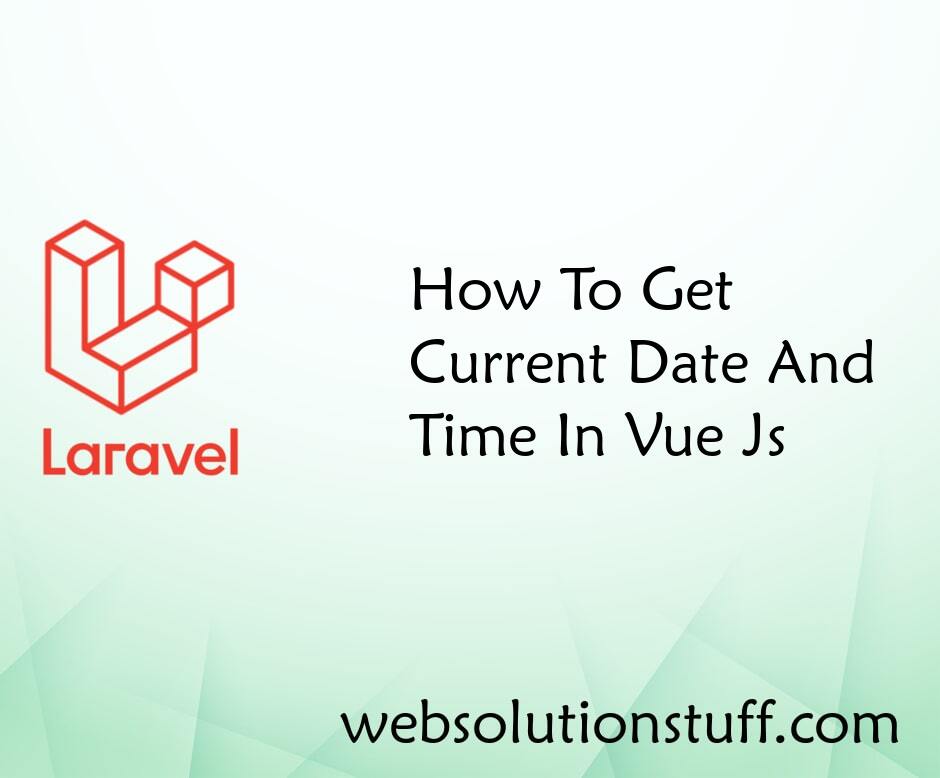
How To Get Current Date And Ti...
In this article, we will see how to get the current date and time in vue js. In vue js very simple to get the current da...
Jan-14-2022

What Is New In Laravel 9 - Fea...
In this article, we will see what is new in laravel 9 and the features of laravel 9. Laravel 9 is recently released...
Feb-13-2022

Localization - Laravel Localiz...
In this article, we will see localization - laravel localization example. Laravel's localization features provide a...
Nov-06-2020