Laravel 9 Barcode Generator Example
Websolutionstuff | Mar-26-2022 | Categories : Laravel PHP
In this article, we will see laravel 9 barcode generator example. In this example we will use the milon/
So, let's how to generate barcode using milon/barcode package in laravel 9, how to generate barcode in laravel 9, barcode generator laravel 9, laravel 9 barcode generator, milon/barcode laravel 9, how to create barcode in laravel 9, how to print barcode in laravel 9.
Step 1 : Install Laravel 9
Step 2 : Install milon/
Step 3 : Add Service Provider And Aliase
Step 4 : Create Controller
Step 5 : Add Route
In this step, we will create laravel 9 application using the below command.
composer create-project --prefer-dist laravel/laravel barcode
After installation of project, you need to install milon/
composer require milon/barcode
You can also edit your project's composer.json file to require milon/barcode.
"require": {
"milon/barcode": "^9.0"
}
Next, update Composer from the Terminal:
composer update
Once this operation completes, the final step is to add the service provider. Open, and add a new item to the provider's array.
'providers' => [
// ...
Milon\Barcode\BarcodeServiceProvider::class,
]
If you want to change Bar-code's settings (Store Path etc.), you need to publish its config file(s). For that, you need to run in the terminal-
# Laravel 5.x
php artisan vendor:publish
Now add the alias.
'aliases' => [
// ...
'DNS1D' => Milon\Barcode\Facades\DNS1DFacade::class,
'DNS2D' => Milon\Barcode\Facades\DNS2DFacade::class,
]
Now create a controller app\Http\Controllers\BarcodeController.php and add the below command.
<?php
namespace App\Http\Controllers;
use Illuminate\Http\Request;
class BarcodeController extends Controller
{
public function barcode()
{
return view('barcode');
}
}
We need to add route for generating Barcode and view file.
<?php
use Illuminate\Support\Facades\Route;
use App\Http\Controllers\BarcodeController;
/*
|--------------------------------------------------------------------------
| Web Routes
|--------------------------------------------------------------------------
|
| Here is where you can register web routes for your application. These
| routes are loaded by the RouteServiceProvider within a group which
| contains the "web" middleware group. Now create something great!
|
*/
Route::get('/', function () {
return view('welcome');
});
Route::get('barcode', [BarcodeController::class,'barcode']);
Now, create barcode.blade.php file for generate Barcode in this path resources\views\barcode.blade.php and add below html code.
<html>
<head>
<meta charset="utf-8">
<meta http-equiv="X-UA-Compatible" content="IE=edge">
<title>Laravel 9 Barcode Generator Example - Websolutionstuff</title>
<link rel="stylesheet" href="https://maxcdn.bootstrapcdn.com/bootstrap/3.3.7/css/bootstrap.min.css">
</head>
<div style="margin-left:265px; margin-right: 265px; margin-top: 40px;">
<h2 class="text-primary" style="text-align: center;margin-bottom: 20px;">Laravel 9 Barcode Generator Example - Websolutionstuff</h2>
<div style="text-align: center;">
<img src="data:image/png;base64,{{DNS1D::getBarcodePNG('10', 'C39')}}" alt="barcode" /><br><br>
<img src="data:image/png;base64,{{DNS1D::getBarcodePNG('123456789', 'C39+',1,33,array(0,220,150), true)}}" alt="barcode" /><br><br>
<img src="data:image/png;base64,{{DNS1D::getBarcodePNG('5', 'C39+',3,33,array(255,0,0))}}" alt="barcode" /><br><br>
<img src="data:image/png;base64,{{DNS1D::getBarcodePNG('11', 'C39+')}}" alt="barcode" /><br><br>
<img src="data:image/png;base64,{{DNS1D::getBarcodePNG('25', 'POSTNET')}}" alt="barcode" /><br/><br/>
</div>
</div>
</html>
Output :
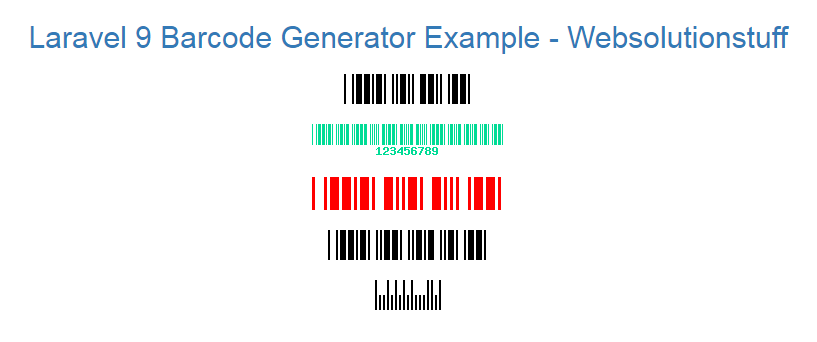
You might also like :
- Read Also : Laravel 9 Cron Job Task Scheduling Tutorial
- Read Also : Laravel 9 Datatables Filter with Dropdown
- Read Also : Laravel 9 Yajra Datatable Example
- Read Also : Laravel 9 Image Upload Example
Recommended Post
Featured Post
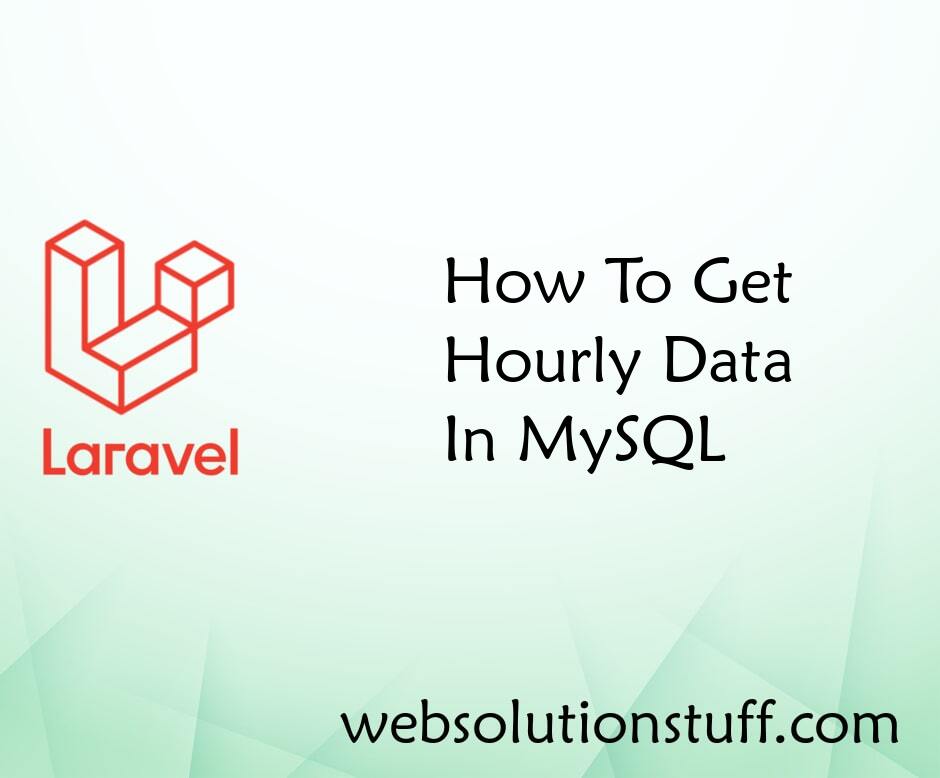
How To Get Hourly Data In MySQ...
In this tutorial, we will see how to get hourly data in mysql. Many times we need to get hourly data or we are required...
Feb-04-2022

Laravel tips: DB Models and El...
In the realm of web development, an efficient and robust data handling mechanism is paramount. Laravel, a PHP web applic...
Oct-11-2023
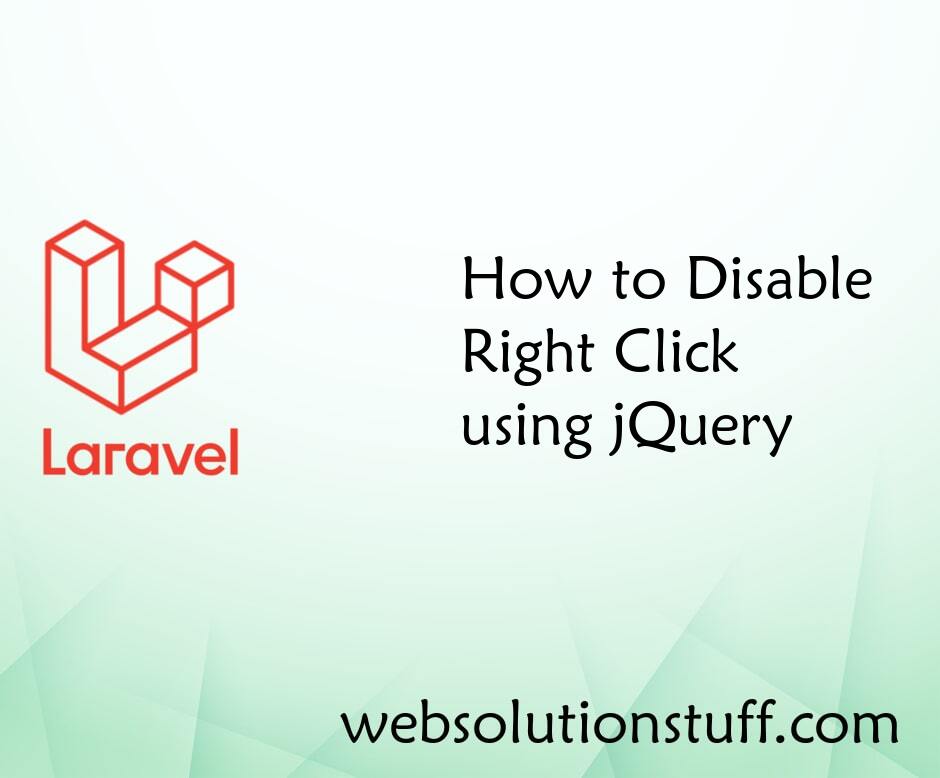
How to Disable Right Click usi...
In this small post i will show you how to disable right click using jquery. Here, we will disable right click on pa...
Aug-18-2021
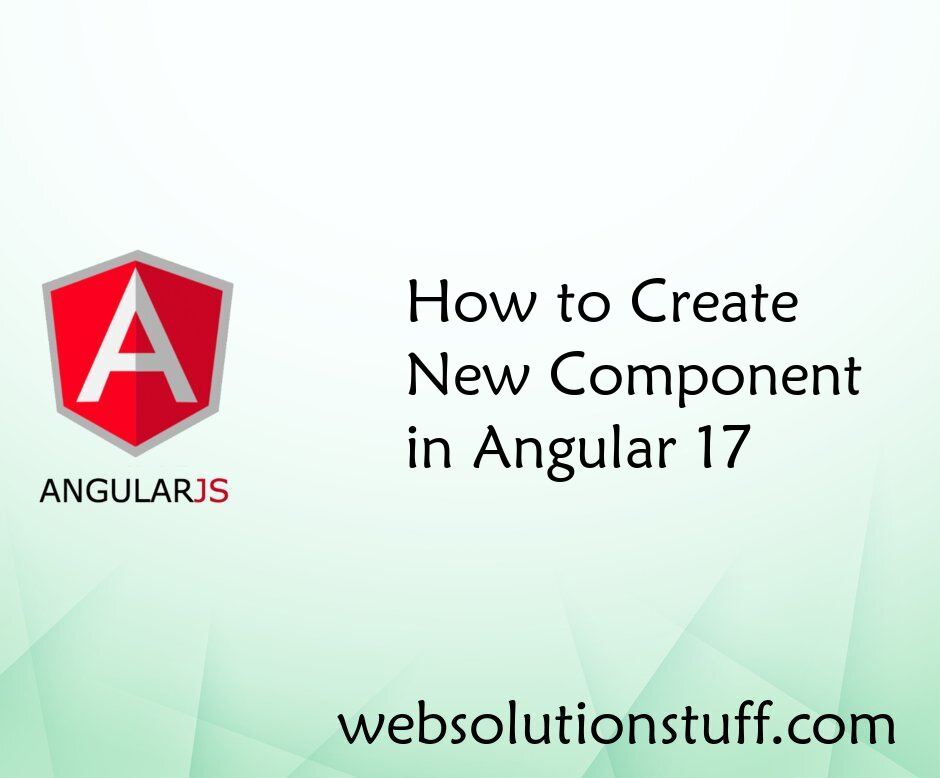
How to Create New Component in...
Welcome to this comprehensive tutorial where I'll guide you through the process of creating a new component in Angul...
Mar-22-2024