How to File Upload in Angular 17 Tutorial
Websolutionstuff | Apr-03-2024 | Categories : Angular
In this article, we'll see how to file upload in the angular 17 tutorial. Here, we'll learn about file upload in angular 17 with the help of reactive forms. For this, we'll set angular 17 to create components and also create an API to upload images.
In this guide, we'll create a reactive form using a form group and on the change event, we'll add the file to the form group element. Then click on the submit button we'll call the API to store the file on the server.
In this tutorial, I'll guide you through the process of uploading files in Angular 17.
Step by Step: Angular 17 File Upload Tutorial
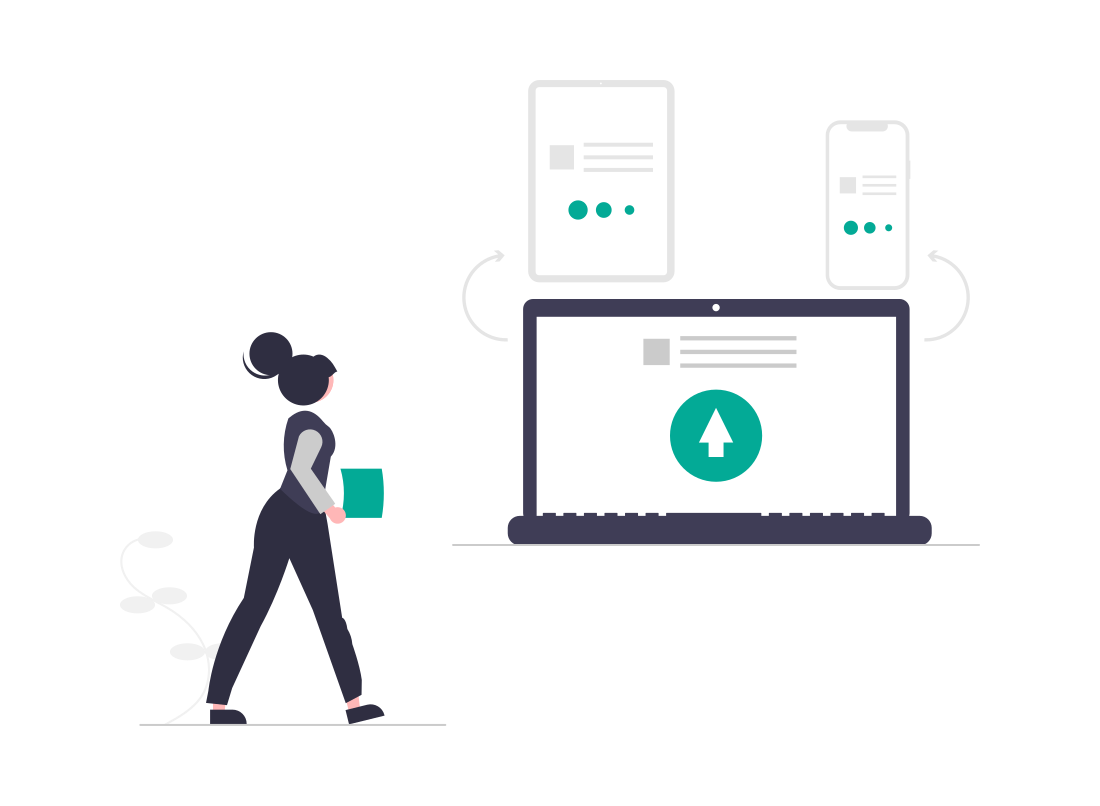
In this step, we'll create an angular 17 application with the following command.
ng new angular-17-file-upload
Then, we'll create a FileUpload composer using the following command.
ng g c FileUpload
Next, update the component ts file and HTML file:
src/app/image-upload/file-upload.component.ts
import { Component } from '@angular/core';
import { CommonModule } from '@angular/common';
import { FormsModule, ReactiveFormsModule } from '@angular/forms';
import { FormGroup, FormControl, Validators } from '@angular/forms';
import { HttpClientModule, HttpClient } from '@angular/common/http';
@Component({
selector: 'app-file-upload',
standalone: true,
imports: [CommonModule, FormsModule, ReactiveFormsModule, HttpClientModule],
templateUrl: './file-upload.component.html',
styleUrl: './file-upload.component.css'
})
export class FileUploadComponent {
// Declare Form
myForm = new FormGroup({
name: new FormControl('', [Validators.required, Validators.minLength(3)]),
file: new FormControl('', [Validators.required]),
fileSource: new FormControl('', [Validators.required])
});
// Created constructor
constructor(private http: HttpClient) { }
/**
* Write code on Method
*
* @return response()
*/
get f(){
return this.myForm.controls;
}
/**
* Write code on Method
*
* @return response()
*/
onFileChange(event:any) {
if (event.target.files.length > 0) {
const file = event.target.files[0];
this.myForm.patchValue({
fileSource: file
});
}
}
/**
* Write code on Method
*
* @return response()
*/
submit(){
const formData = new FormData();
const fileSourceValue = this.myForm.get('fileSource')?.value;
if (fileSourceValue !== null && fileSourceValue !== undefined) {
formData.append('file', fileSourceValue);
}
this.http.post('http://localhost:8000/upload.php', formData)
.subscribe(res => {
console.log(res);
alert('Uploaded Successfully.');
})
}
}
Then, we'll update our HTML file. In this, we'll create a simple form for uploading images and add a submit button.
src/app/file-upload/file-upload.component.html
<h1>How to File Upload in Angular 17 Tutorial - Websolutionstuff</h1>
<form [formGroup]="myForm" (ngSubmit)="submit()">
<div class="form-group">
<label for="name">Name</label>
<input
formControlName="name"
id="name"
type="text"
class="form-control">
<div *ngIf="f['name'].touched && f['name'].invalid" class="alert alert-danger">
<div *ngIf="f['name'].errors && f['name'].errors['required']">Name is required.</div>
<div *ngIf="f['name'].errors && f['name'].errors['minlength']">Name should be 3 character.</div>
</div>
</div>
<div class="form-group">
<label for="file">File</label>
<input
formControlName="file"
id="file"
type="file"
class="form-control"
(change)="onFileChange($event)">
<div *ngIf="f['file'].touched && f['file'].invalid" class="alert alert-danger">
<div *ngIf="f['file'].errors && f['file'].errors['required']">File is required.</div>
</div>
</div>
<button class="btn btn-primary" [disabled]="myForm.invalid" type="submit">Submit</button>
</form>
Now, we'll import the previously created FileUploadComponent to the app.component.ts file.
src/app/app.component.ts
import { Component } from '@angular/core';
import { CommonModule } from '@angular/common';
import { RouterOutlet } from '@angular/router';
import { FileUploadComponent } from './file-upload/file-upload.component';
@Component({
selector: 'app-root',
standalone: true,
imports: [CommonModule, RouterOutlet, FileUploadComponent],
templateUrl: './app.component.html',
styleUrls: ['./app.component.css']
})
export class AppComponent {
title = 'file-app';
}
In this step, we'll use the component in the HTML file.
src/app/app.component.html
<app-file-upload></app-file-upload>
Next, we'll create an API file using PHP. So, create an upload.php file with an upload folder and run with a different port.
upload.php
<?php
header("Access-Control-Allow-Origin: *");
header("Access-Control-Allow-Methods: PUT, GET, POST");
header("Access-Control-Allow-Headers: Origin, X-Requested-With, Content-Type, Accept");
$folderPath = "upload/";
$file_tmp = $_FILES['file']['tmp_name'];
$file_ext = strtolower(end(explode('.',$_FILES['file']['name'])));
$file = $folderPath . uniqid() . '.'.$file_ext;
move_uploaded_file($file_tmp, $file);
?>
Now, we'll run the angular 17 application using the following command.
ng serve
Run PHP API:
php -S localhost:8000
You might also like:
- Read Also: Angular 13 Crop Image Before Upload With Preview
- Read Also: How To File Upload With Progress Bar Angular 15
- Read Also: How To Generate PDF File In Laravel 10
- Read Also: Bootstrap Modal In Angular 13
Recommended Post
Featured Post
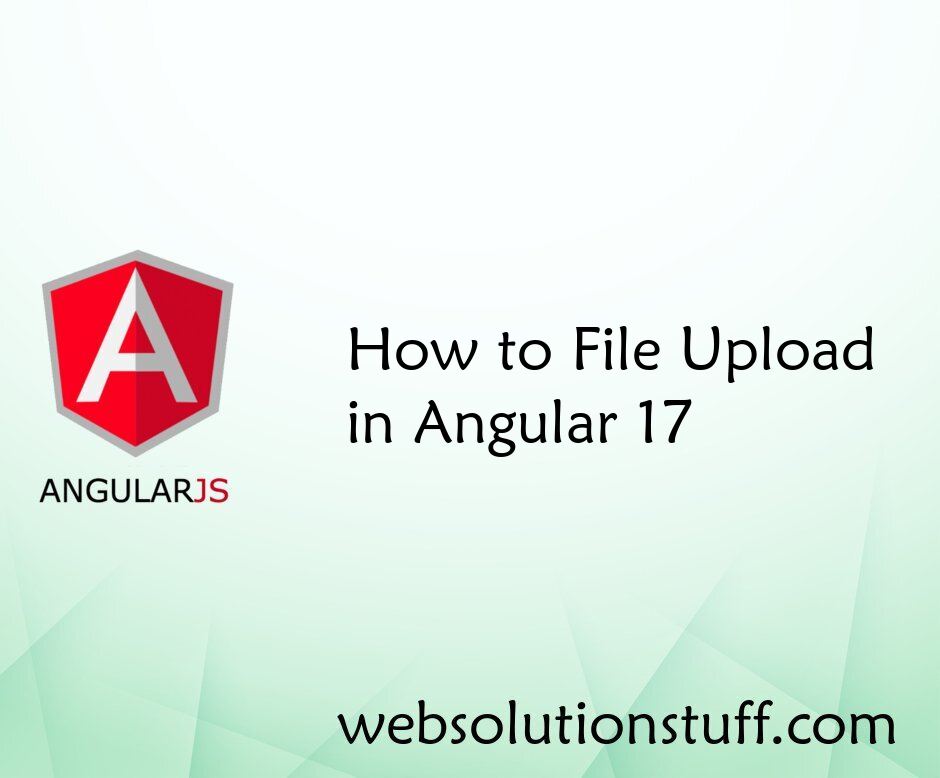
How to File Upload in Angular...
In this article, we'll see how to file upload in the angular 17 tutorial. Here, we'll learn about file uplo...
Apr-03-2024
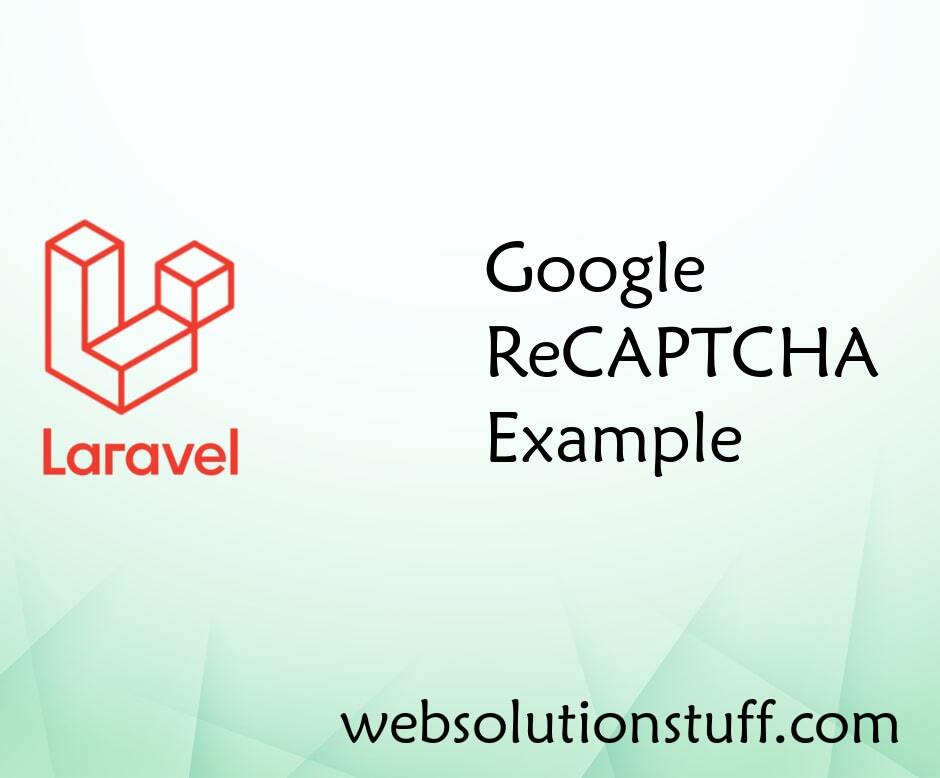
Google Recaptcha Example In La...
In this tutorial I will teach you about Google Recaptcha, Google Recaptcha is used for advanced risk analysis...
Jun-10-2020

Laravel 8 Inner Join Query Exa...
In this tutorial we will learn about laravel 8 inner join query example. Also see how to join two tables in laravel 8. I...
Nov-24-2021

How To Remove Column From Tabl...
In this article, we will see how to remove columns from a table in laravel 10 migration. Here, we will learn about...
Apr-26-2023