How To Import SQL File Into MySQL Using Command
Websolutionstuff | Nov-10-2022 | Categories : MySQL
In this article, we will see how to import SQL files into MySQL using the command. You can import databases in multiple ways on different types of servers. We will import the SQL file in xampp PHPMyAdmin using the command line. You can directly import the database in PHPMyAdmin. Using the command line you can import large-size databases.
So, let's see how to import the SQL files in PHPMyAdmin using the command line and command line to import the database in MySQL.
Syntax:
- Open XAMPP.
- Start Apache Server and MySQL Database.
- Create a database via phpMyAdmin.
- Open Command Prompt
- Go to the SQL file path. Example: if your .sql file is located in the download folder then e.g Go to C:\Users\Websolutionstuff\Downloads.
- Type:
mysql -u username -p database_name < file.sql - The
usernamerefers to your MySQL username. database_namerefers to the database you want to import.file.sqlis your file name.- If you've assigned a password, type it now and press Enter.
Example:
In this example, we will import backup_database_file.sql into the new_database_example database in PHPMyAdmin.
In this example, we will export the mysqldump console utility exports databases to SQL text files. This makes it easier to transfer and move databases. You will need your database’s name and credentials for an account whose privileges allow at least full read-only access to the database.
Use mysqldump to export your database:
- The username refers to your MySQL database username.
- The database_name refers to the database you want to export.
- file.sql is your file name.
Example:
In this example, we will export tutorial_database with the backup_file.sql file.
You might also like:
- Read Also: How To Fix MySQL Shutdown Unexpectedly In XAMPP
- Read Also: How to Use JSON Data Field in MySQL Database
- Read Also: How To Get Current Month Records In MySQL
- Read Also: Node.js Express CRUD Example with MySQL
Recommended Post
Featured Post
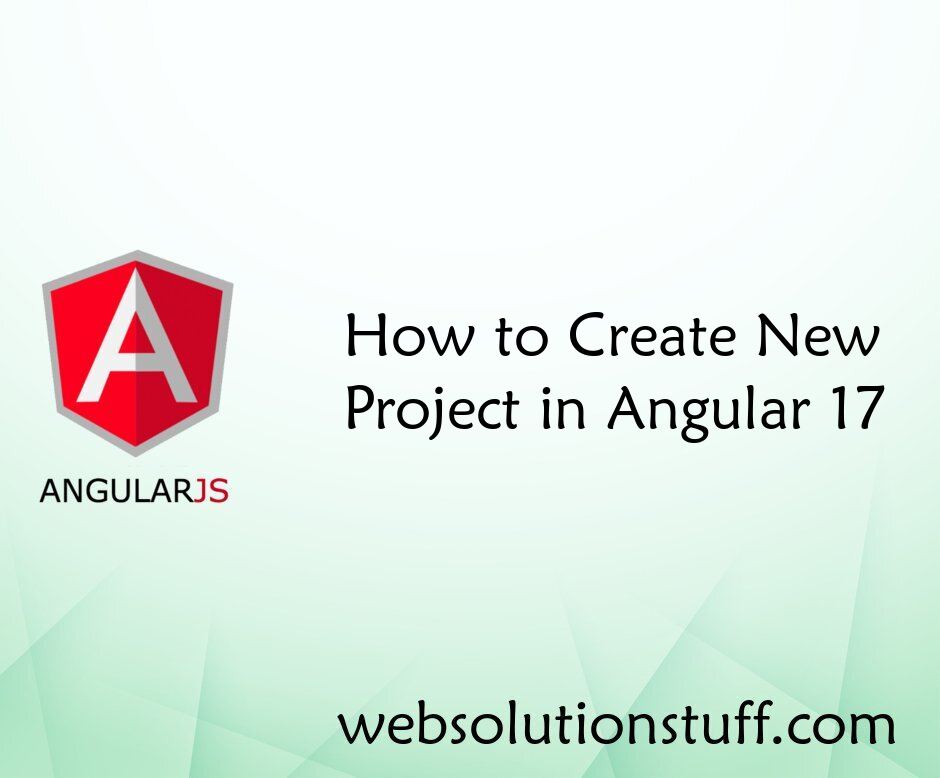
How to Create New Project in A...
As a beginner, diving into a new framework like Angular 17 can seem daunting, but fear not! I'll guide you through c...
Mar-20-2024

Vue Js Get Array Of Length Or...
In this tutorial, we will see you example of vue js get an array of length or object length. we will learn about vu...
Jan-07-2022
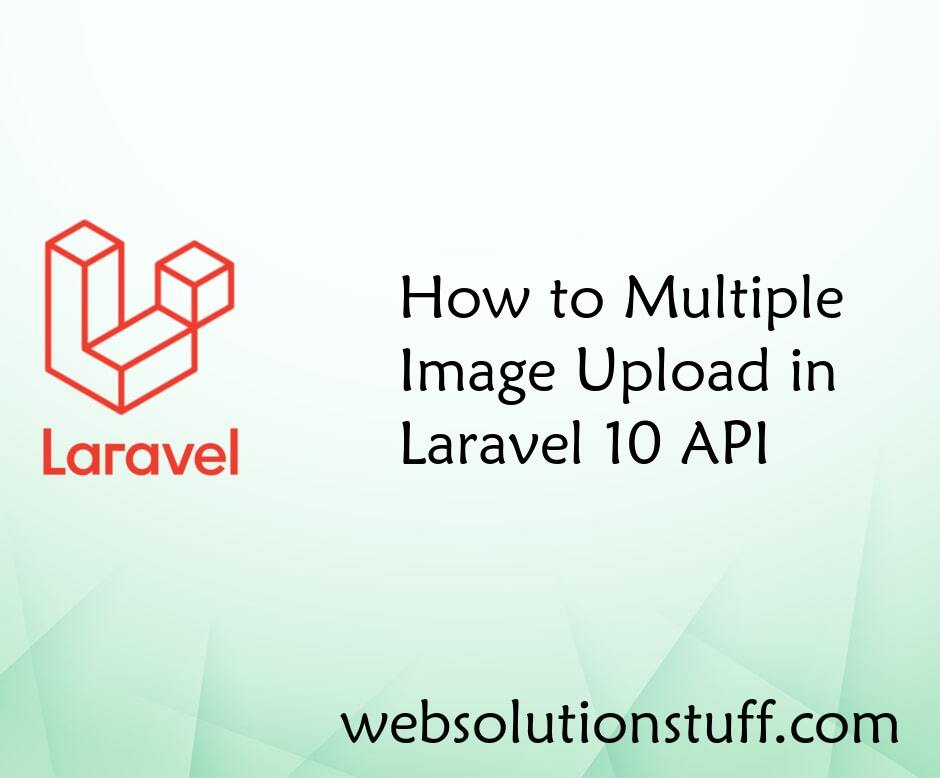
How to Multiple Image Upload i...
Hello everyone! I'm excited to share with you how I'm enhancing my Laravel 10 API by enabling the capability to...
Dec-01-2023
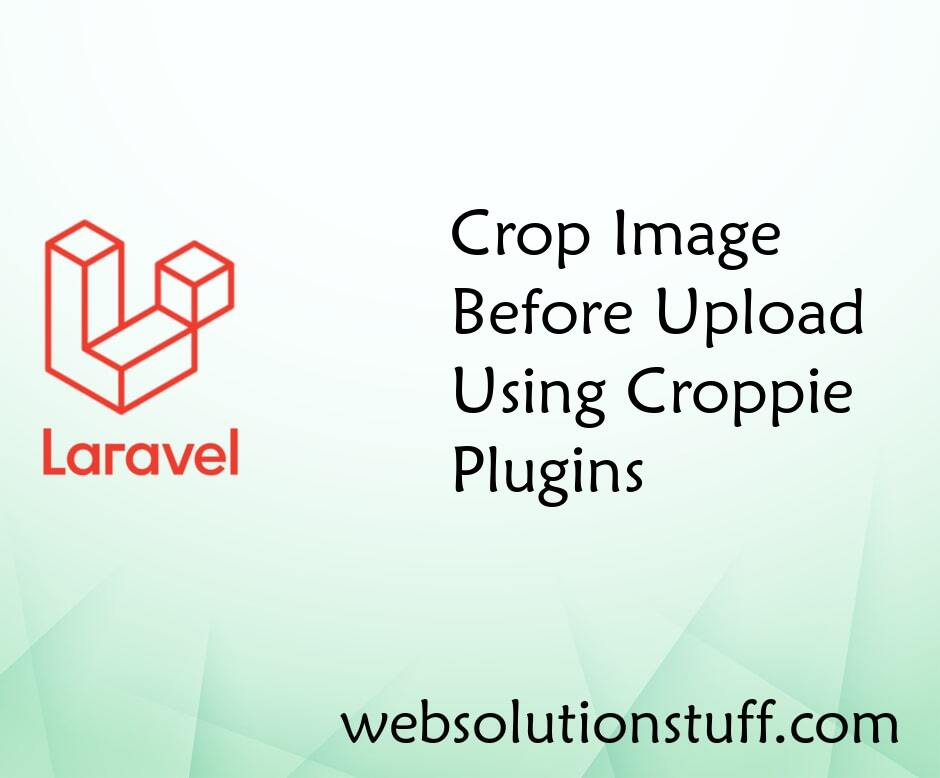
Crop Image Before Upload Using...
In this article, we will see how to crop images before uploading using the croppie plugin. any times we have requir...
Aug-15-2020