How To File Upload In Laravel 10 Example
Websolutionstuff | Mar-15-2023 | Categories : Laravel
In this article, we will see how to file upload in laravel 10 examples. Here, we will learn about the laravel 10 file upload example step by step. Also, we will see how to validate file mime types, size, etc using laravel 10 validation rules.
Also, you can store the file name in the database and display a preview of them. But, here we will simply store the file in the public folder. So, we need to create routes and controllers for that.
So, let's see the laravel 10 file upload example, file upload in laravel 10, how to upload files in laravel 10, and laravel 10 upload files to storage.
In this step, we will install laravel 10 using the following code. So, run the following command to the terminal.
composer create-project laravel/laravel laravel_10_file_upload_example
Now, we will route it into the web.php file.
routes/web.php
<?php
use Illuminate\Support\Facades\Route;
use App\Http\Controllers\FileUploadController;
Route::get('file-upload', [FileUploadController::class, 'index']);
Route::post('file-upload', [FileUploadController::class, 'store'])->name('file.store');
In this step, we will create a FileUploadController file. So, add the following code to that file.
app/Http/Controllers/FileUploadController.php
<?php
namespace App\Http\Controllers;
use Illuminate\Http\Request;
class FileUploadController extends Controller
{
public function index()
{
return view('fileUpload');
}
public function store(Request $request)
{
$request->validate([
'file' => 'required|mimes:pdf,xlx,csv|max:1024',
]);
$fileName = time().'.'.$request->file->extension();
$request->file->move(public_path('uploads'), $fileName);
return back()
->with('success','File Uploaded successfully.')
->with('file', $fileName);
}
}
Store File in Public Folder:
$request->file->storeAs('uploads', $fileName);
// storage/app/uploads/filename.jpg
Store File in S3:
$request->file->storeAs('uploads', $fileName, 's3');
Store File in Storage Folder:
$request->file->move(public_path('uploads'), $fileName);
// public/uploads/filename.jpg
In this step, we will create a fileUpload.blade.php file.
resources/views/fileUpload.blade.php
<!DOCTYPE html>
<html>
<head>
<title>How To File Upload In Laravel 10 Example - websolutionstuff.com</title>
<link href="https://cdn.jsdelivr.net/npm/[email protected]/dist/css/bootstrap.min.css" rel="stylesheet">
</head>
<body>
<div class="container">
<div class="panel panel-primary">
<div class="panel-heading text-center mt-5">
<h2>How To File Upload In Laravel 10 Example - websolutionstuff.com</h2>
</div>
<div class="panel-body mt-5">
@if ($message = Session::get('success'))
<div class="alert alert-success alert-dismissible fade show mb-2 mt-4" role="alert">
{{ $message }}
<button type="button" class="btn-close" data-bs-dismiss="alert" aria-label="Close"></button>
</div>
@endif
<form action="{{ route('file.store') }}" method="POST" enctype="multipart/form-data">
@csrf
<div class="mb-3">
<label class="form-label" for="inputFile">Select File:</label>
<input
type="file"
name="file"
id="inputFile"
class="form-control @error('file') is-invalid @enderror">
@error('file')
<span class="text-danger">{{ $message }}</span>
@enderror
</div>
<div class="mb-3">
<button type="submit" class="btn btn-success">Upload</button>
</div>
</form>
</div>
</div>
</div>
</body>
</html>
Output:
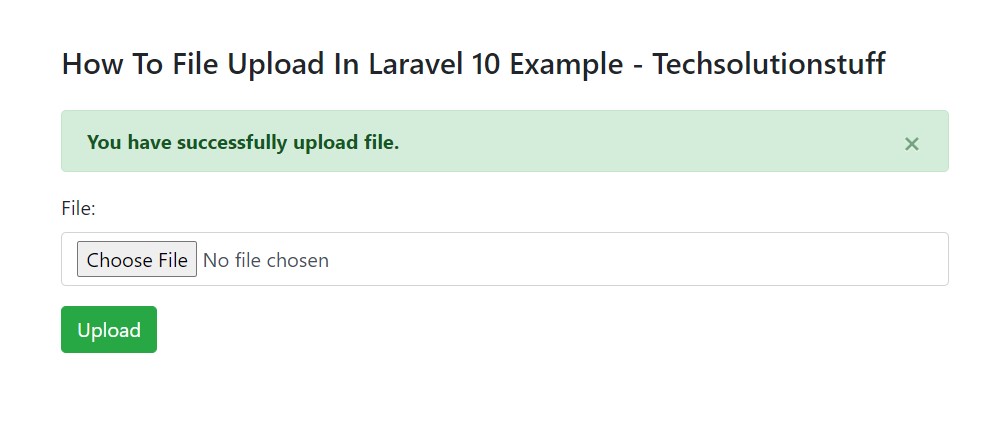
You might also like:
- Read Also: Laravel 9 Livewire File Upload Example
- Read Also: Laravel 9 Ajax File Upload With Progress Bar
- Read Also: How To Create Zip File Using Ziparchive in Laravel
- Read Also: How To Upload Large CSV File Using Queue In Laravel 9
Recommended Post
Featured Post
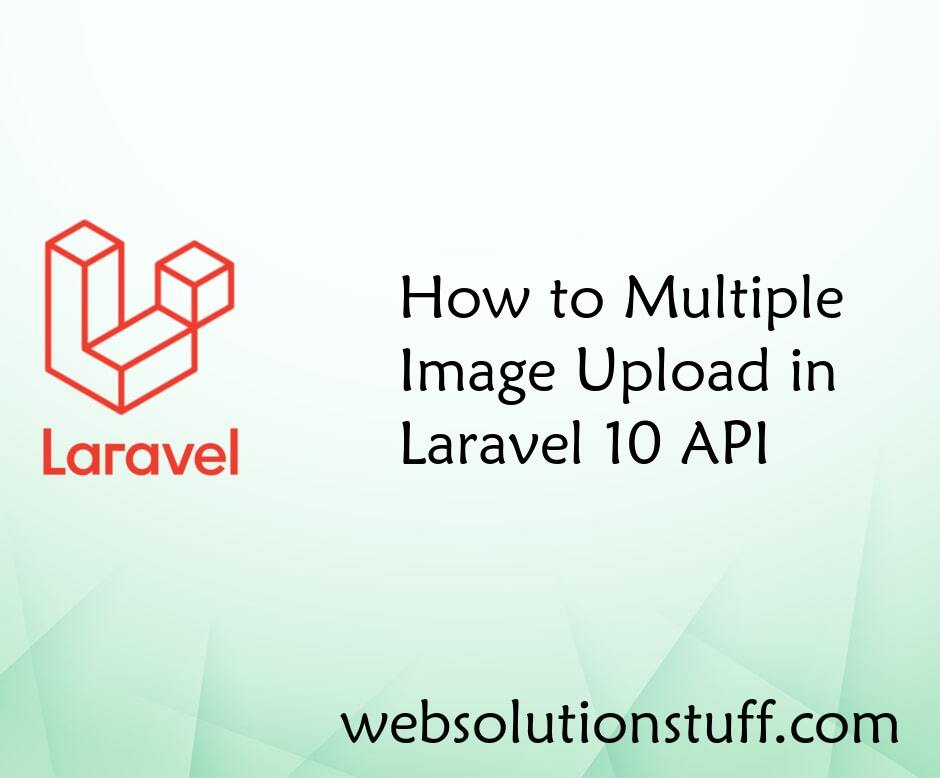
How to Multiple Image Upload i...
Hello everyone! I'm excited to share with you how I'm enhancing my Laravel 10 API by enabling the capability to...
Dec-01-2023
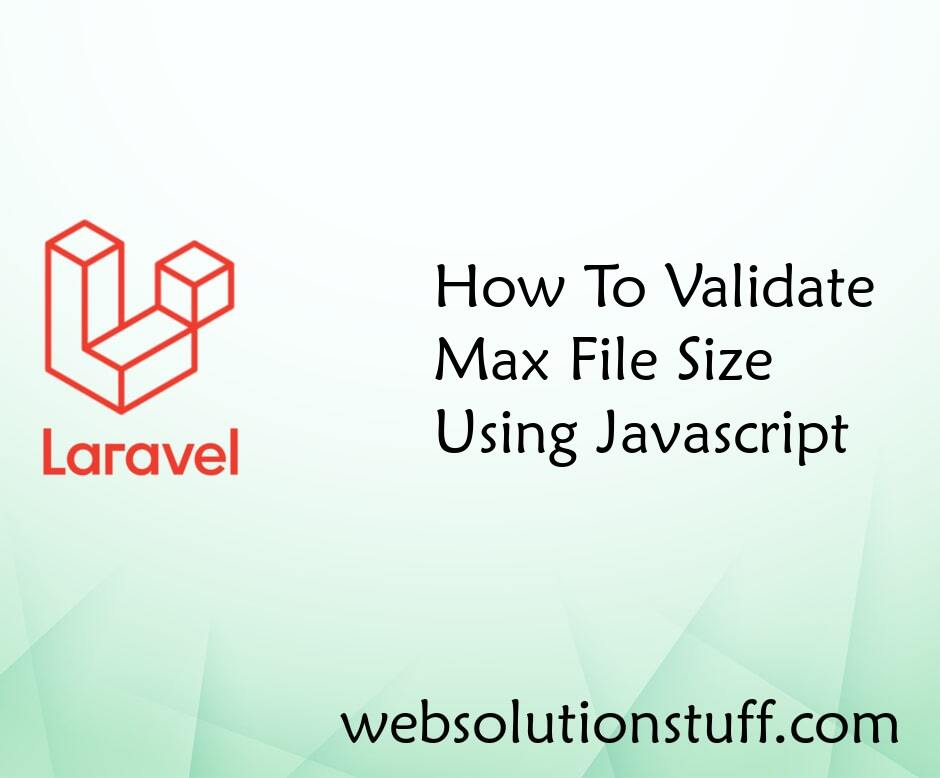
How To Validate Max File Size...
This article will show us how to validate max file size using javascript. Many times we have a requirement to check...
Aug-03-2020

How to Build a Blog CMS with R...
Are you a blogger who expresses his thoughts with the help of words? If yes, then you might have once thought to create...
Nov-13-2023

Laravel 8 One To One Relations...
In this example we will see laravel 8 one to one relationship example also you can use one to one relationship in l...
Nov-01-2021