How to Increase max_input_vars in PHP Ubuntu
Websolutionstuff | Feb-02-2024 | Categories : Other
Hey folks! If you've ever encountered issues with PHP hitting the max_input_vars limit, you're not alone. In this guide, I'll walk you through the steps to increase the max_input_vars settings on Ubuntu. Let's dive right in!
So, let's see how to increase max_input_vars in php ubuntu, how to change max_input_vars in phpmyadmin, php max input vars, php.ini max_input_vars, how to increase max_input_vars in php.
You can use this command with your Ubuntu 16.04, ubuntu 18.04, ubuntu 20.04, ubuntu 21.04, ubuntu 21.10, ubuntu 22.04, or ubuntu 22.10.
First, we find the PHP configuration using the following command.
php -i | grep php.ini
You will find the following output and copy the loaded php.ini file path:
Configuration File (php.ini) Path => /etc/php/8.1/cli
Loaded Configuration File => /etc/php/8.1/cli/php.ini
In most Ubuntu setups, the configuration file is located at /etc/php/{PHP_VERSION}/apache2/php.ini. Open your terminal and use your favorite text editor to open the file:
sudo nano /etc/php/{PHP_VERSION}/apache2/php.ini
Replace {PHP_VERSION} with your PHP version, for example, 7.4 or 8.0.
max_input_vars SettingNow that you're in the PHP configuration file, look for the max_input_vars setting. You can use Ctrl + W in nano to search. It should look something like this:
post_max_size = 100M
upload_max_filesize = 100M
max_file_uploads = 20
max_input_vars = 1000
memory_limit = -1
max_input_vars ValueIncrease the max_input_vars value to meet your application's needs. For example, set it to 5000:
max_input_vars = 5000
Feel free to adjust this value based on your specific requirements.
Save the changes by pressing Ctrl + X, then press Y to confirm, and finally press Enter to exit.
For the changes to take effect, you need to restart the Apache web server. Run the following command in your terminal:
sudo service apache2 restart
If you're using Nginx or another web server, adjust the command accordingly.
To ensure that the changes have been applied, create a simple PHP script (e.g., phpinfo.php) in your web server's root directory with the following content:
<?php
phpinfo();
?>
Access this script in your browser and search for "max_input_vars" to confirm that the new value is reflected.
And there you have it! You've successfully increased the max_input_vars in PHP on Ubuntu. If you ever need to adjust it again, just revisit the configuration file and make the necessary changes.
Happy coding! 🚀
You might also like:
- Read Also: How to Install PHP Soap Extension in Ubuntu 23.04
- Read Also: How To File Upload With Progress Bar In PHP
- Read Also: How To Install phpMyAdmin In Ubuntu
- Read Also: CRUD Operation In PHP
Recommended Post
Featured Post

How To Convert Image To Base64...
In this article, we will see how to convert an image to base64 in laravel 9. Here, we will convert the image to bas...
Dec-29-2022
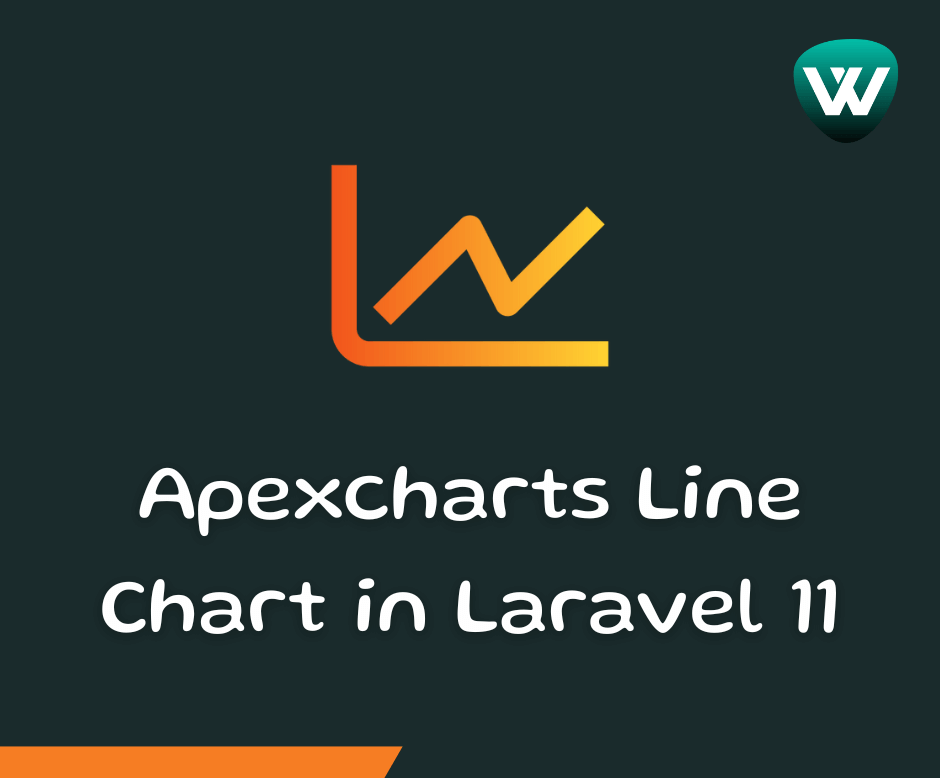
How to Create Apexcharts Line...
Hello developers! In this article, we'll see how to create apexcharts line chart in laravel 11. ApexCharts is a...
Apr-22-2024

How To Install Yajra Datatable...
In this article, we will see how to install datatable in laravel 10. Here, we will learn about the laravel 10 yajra data...
Mar-01-2023
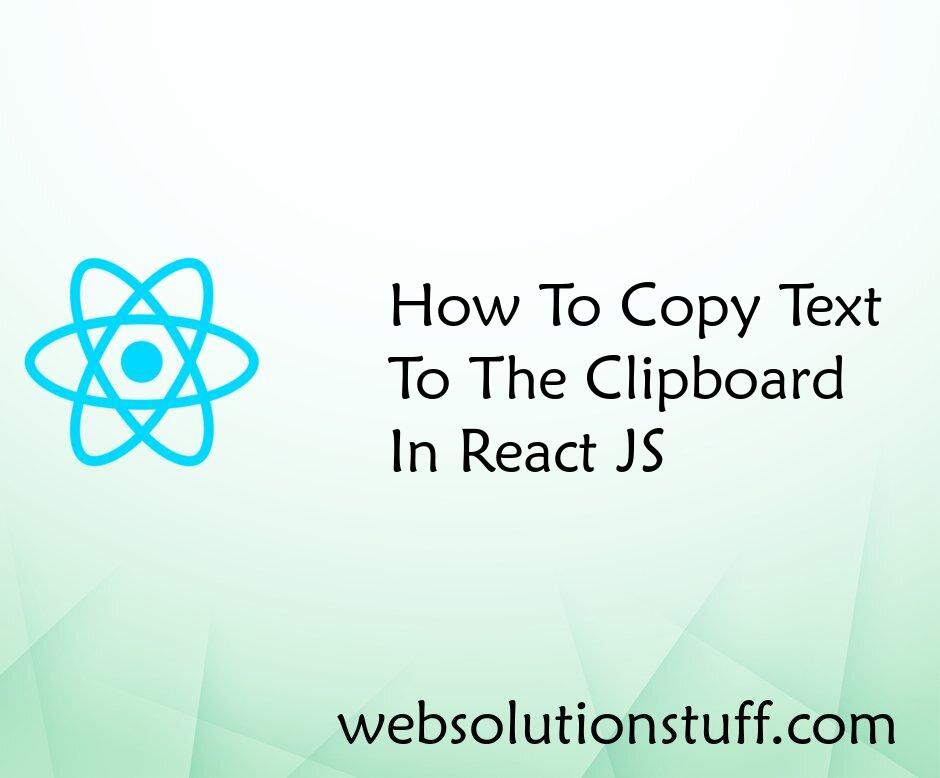
How To Copy Text To Clipboard...
In this article, we will see how to copy text to the clipboard in react js. you will learn how to copy text to...
Aug-31-2022