How to Install Material Theme in Angular 17
Websolutionstuff | Mar-29-2024 | Categories : Angular
In this article, we'll install the material theme in angular 17. Material Theme brings a polished design and user-friendly components to your Angular applications, making them not only visually appealing but also highly functional.
In this guide, I'll give you step by step process of installing the angular material theme.
So, let's see Angular 17 install material theme, and how to include angular material in angular 17.
First, I'll create a new angular 17 application using the following angular command.
ng new angular-material-example
Then, I'll install material design in the angular 17 application using ng add command. Also, you can install using the npm command. So, run the following command.
ng add @angular/material
After installing the material design in the application, I'll import the CSS design on the style.css file.
src/style.css
.user-form {
min-width: 150px;
max-width: 500px;
width: 100%;
}
.btn-success {
width: 100%;
padding: 10px;
}
h2 {
font-size: 14px;
font-weight: bold;
color: #bbb
}
Then, I'll create an input form with material design in angular 17. So, add the following code to app.component.ts.
src/app/app.component.ts
import { Component } from '@angular/core';
import { CommonModule } from '@angular/common';
import { RouterOutlet } from '@angular/router';
import { FormsModule } from '@angular/forms';
import { MatInputModule } from '@angular/material/input';
import { MatButtonModule } from '@angular/material/button';
@Component({
selector: 'app-root',
standalone: true,
imports: [CommonModule, RouterOutlet, FormsModule, MatInputModule, MatButtonModule],
templateUrl: './app.component.html',
styleUrls: ['./app.component.css']
})
export class AppComponent {
title = 'first-app';
}
src/app/app.component.html
<h2>Angular 17 form using the Material Design components - Websolutionstuff</h2>
<form class="example-form">
<mat-form-field appearance="fill">
<mat-label>Name</mat-label>
<input matInput placeholder="Enter your name">
</mat-form-field>
<mat-form-field appearance="fill">
<mat-label>Email</mat-label>
<input matInput type="email" placeholder="Enter your email">
</mat-form-field>
<mat-form-field appearance="fill">
<mat-label>Password</mat-label>
<input matInput type="password" placeholder="Enter your password">
</mat-form-field>
<button mat-raised-button color="primary">Submit</button>
</form>
Now, run the angular 17 application using the following command.
ng serve
You might also like:
Recommended Post
Featured Post
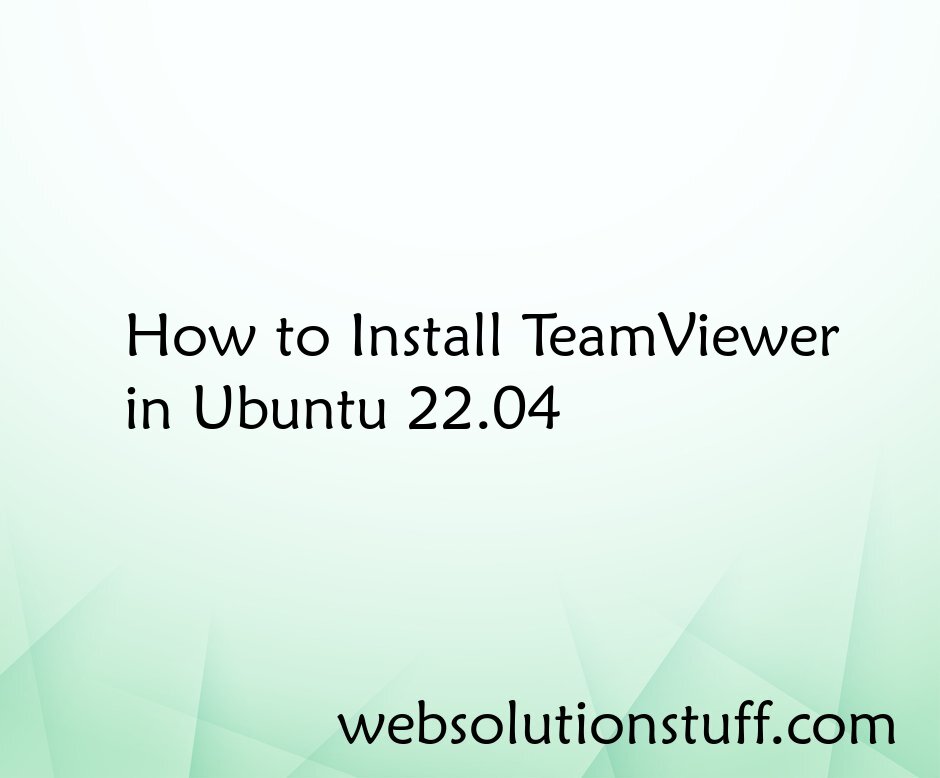
How to install TeamViewer in U...
Hey there, Ubuntu users! If you've ever needed a hand troubleshooting your friend's computer from the comfort of...
Jan-17-2024

Carbon Add Days To Date In Lar...
In this article, we will see carbon add days to date in laravel. Carbon provides the addDay() and addDays() functions to...
Dec-03-2020
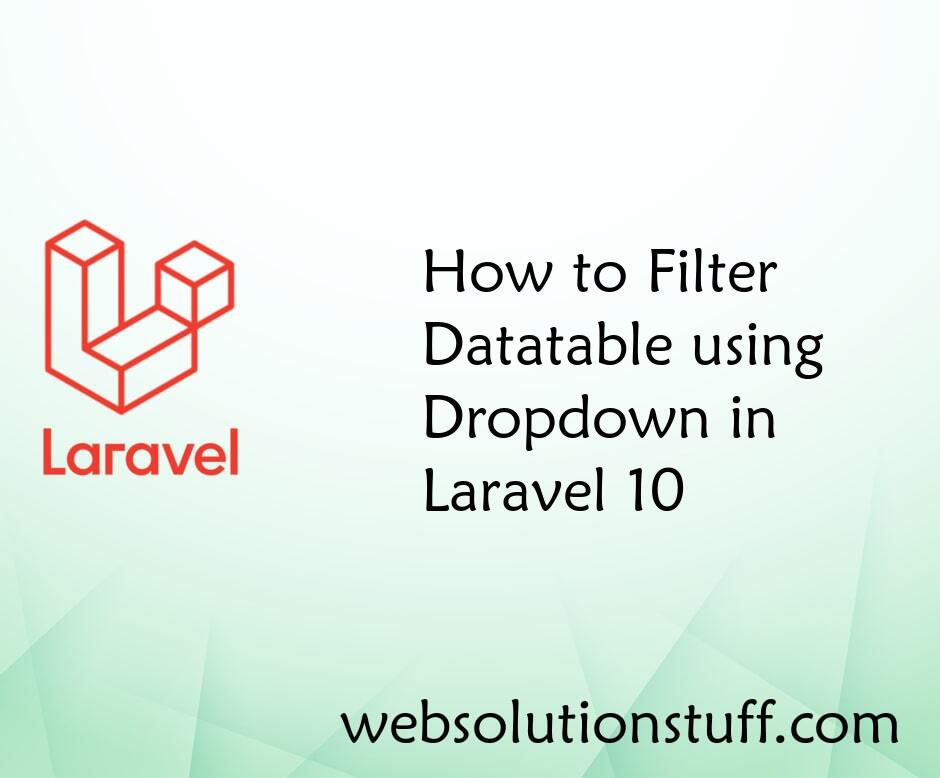
How to Filter Datatable using...
Hello developers! 👋 Ever found yourself dealing with a DataTable in Laravel and wished for a nifty way to filter th...
Feb-07-2024

How To Downgrade PHP 8 to 7.4...
As a web developer, I understand the significance of embracing the latest technologies to stay ahead in the dynamic worl...
Aug-04-2023