Laravel 8 Google Pie Chart Example
Websolutionstuff | Mar-03-2021 | Categories : Laravel PHP jQuery
This article will show the laravel 8 google pie chart example. Google charts use to visualize data on your website. Here, we will see a pie chart example in laravel.
A pie chart is a circular statistical graphic, which is divided into slices to illustrate numerical proportions. Here we will see how to use google pie chart in laravel,
Here I have added a few steps of a dynamic google pie chart In laravel 8.
Step 1: Install Laravel
Step 2: Create a Migration
Step 3: Add Route
Step 4: Create Controller and Model
Step 5: Create Blade File
Install a new project in your laravel application for laravel 8 google pie chart example.
composer create-project --prefer-dist laravel/laravel google_piechart
We are getting dynamic data for the piechart example. So first, we need to create a migration for the "product" table using the laravel php artisan command. So, first type the below command for:
php artisan make:migration create_products_table --create=products
After running this command you will find php file in this location "database/migrations/" in this file you need to add the below code for the google pie chart In laravel 8.
<?php
use Illuminate\Database\Migrations\Migration;
use Illuminate\Database\Schema\Blueprint;
use Illuminate\Support\Facades\Schema;
class CreateProductsTable extends Migration
{
public function up()
{
Schema::create('products', function (Blueprint $table) {
$table->id();
$table->string('name')->nullable();
$table->integer('price')->nullable();
$table->integer('year')->nullable();
$table->string('product_type')->nullable();
$table->timestamps();
});
}
public function down()
{
Schema::dropIfExists('products');
}
}
after this we need to run this migration by following the command in our terminal:
php artisan migrate
And after migration, you need to add some records as per the below screen print.
Now add a route in Routes/web.php
Route::get('piechart', 'PiechartController@piechart');
After adding the route we need to create a new controller and model for the google piechart example. So, type the below command in your terminal to create a controller.
php artisan make:controller PiechartController
php artisan make:model Product
Now add the below code in your PiechartController.
<?php
namespace App\Http\Controllers;
use Illuminate\Http\Request;
use App\Product;
class PiechartController extends Controller
{
public function piechart(Request $request)
{
$phone_count_18 = Product::where('product_type','phone')->where('year','2018')->get()->count();
$phone_count_19 = Product::where('product_type','phone')->where('year','2019')->get()->count();
$phone_count_20 = Product::where('product_type','phone')->where('year','2020')->get()->count();
$laptop_count_18 = Product::where('product_type','laptop')->where('year','2018')->get()->count();
$laptop_count_19 = Product::where('product_type','laptop')->where('year','2019')->get()->count();
$laptop_count_20 = Product::where('product_type','laptop')->where('year','2020')->get()->count();
$tablet_count_18 = Product::where('product_type','tablet')->where('year','2018')->get()->count();
$tablet_count_19 = Product::where('product_type','tablet')->where('year','2019')->get()->count();
$tablet_count_20 = Product::where('product_type','tablet')->where('year','2020')->get()->count();
return view('piechart',compact('phone_count_18','phone_count_19','phone_count_20','laptop_count_18','laptop_count_19','laptop_count_20','tablet_count_18','tablet_count_19','tablet_count_20'));
}
}
In last we are creating a blade file to view the output of the pie chart example in laravel. So, copy the below code in your piechart.blade.php file.
<html>
<head>
<title>Laravel 8 Google Pie Chart Example - websolutionstuff.com</title>
<script type="text/javascript" src="https://www.gstatic.com/charts/loader.js"></script>
</head>
<body>
<h2 style="margin:50px 0px 0px 0px;text-align: center;">Laravel 8 Google Pie Chart Tutorial - websolutionstuff.com</h2>
<div id="piechart" style="width: 900px; height: 500px; margin-left: 235px"></div>
<script type="text/javascript">
var phone_count_18 = <?php echo $phone_count_18; ?>;
var phone_count_19 = <?php echo $phone_count_19; ?>;
var phone_count_20 = <?php echo $phone_count_20; ?>;
var laptop_count_18 = <?php echo $laptop_count_18; ?>;
var laptop_count_19 = <?php echo $laptop_count_19; ?>;
var laptop_count_20 = <?php echo $laptop_count_20; ?>;
var tablet_count_18 = <?php echo $tablet_count_18; ?>;
var tablet_count_19 = <?php echo $tablet_count_19; ?>;
var tablet_count_20 = <?php echo $tablet_count_20; ?>;
google.charts.load('current', {'packages':['corechart']});
google.charts.setOnLoadCallback(drawChart);
function drawChart() {
var data = google.visualization.arrayToDataTable([
['Year', 'Phone', 'Laptop', 'Tablet'],
['2018', phone_count_18, laptop_count_18, tablet_count_18],
['2019', phone_count_19, laptop_count_19, tablet_count_19],
['2020', phone_count_20, laptop_count_20, tablet_count_20]
]);
var options = {
curveType: 'function',
legend: { position: 'bottom' }
};
var chart = new google.visualization.PieChart(document.getElementById('piechart'));
chart.draw(data, options);
}
</script>
</body>
</html>
Output:
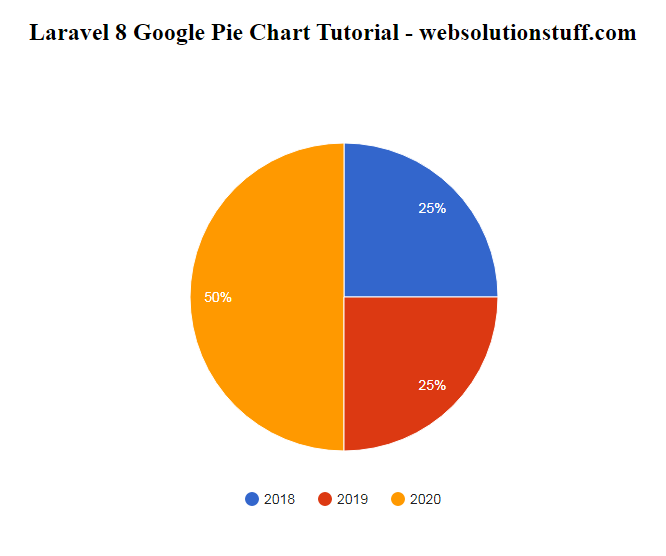
You might also like:
- Read Also: Google Autocomplete Address In Laravel 9
- Read Also: How To Implement Google Bar Chart In Vue Js
- Read Also: Laravel 8 Autocomplete Search from Database
- Read Also: How To Use Google Recaptcha V2 In Laravel 9
Recommended Post
Featured Post

Dependent Dropdown In Laravel...
In this article, we will see a dependent dropdown in laravel 9 vue js. Here, we will learn how to create a dependent dro...
Dec-15-2022

How To Store Backup On Dropbox...
In this article, we will see how to store the backup on dropbox in laravel 9. Here, we will learn to store database...
Jan-16-2023
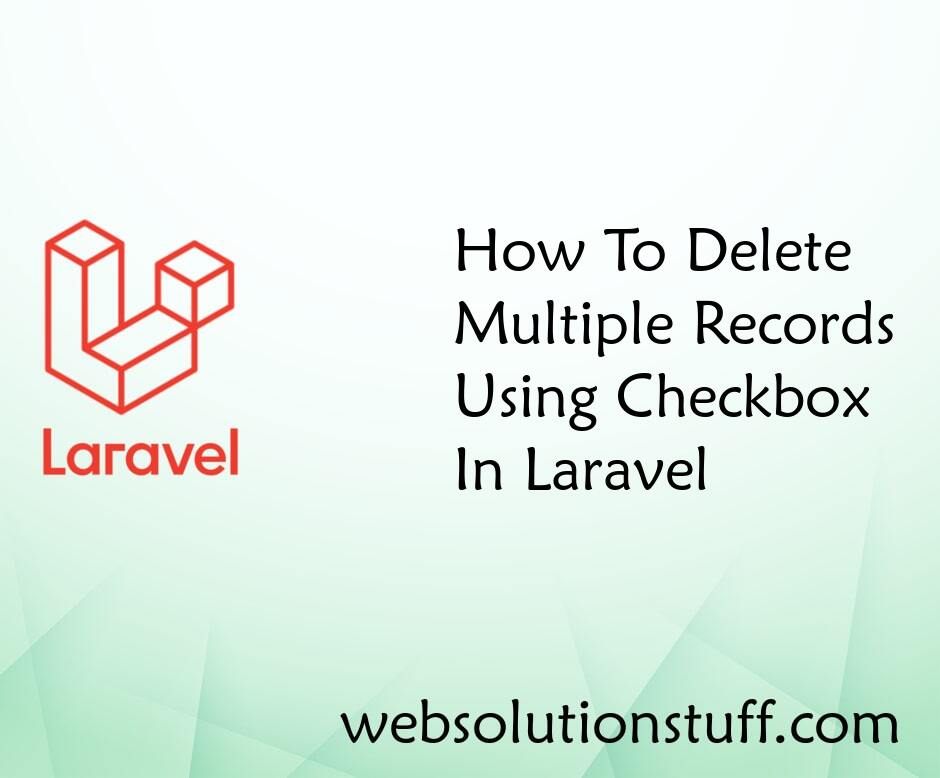
How To Delete Multiple Records...
In this example, I will show you how to delete multiple records using a single checkbox or how to delete multi...
May-26-2020

Laravel 10 Form Validation Exa...
In this article, we will see the laravel 10 form validation example. Here, we will learn about basic form input with lar...
Mar-22-2023