How to Search with Pagination in Laravel 10 Vue 3
Websolutionstuff | Jan-01-2024 | Categories : Laravel VueJs
Hey everyone! Ever found yourself in need of a straightforward example for integrating search and pagination in a Laravel and Vue.js application? Well, you're in the right place! In this guide, we're going to embark on a journey together to create a simple product list that supports search functionality and pagination.
In this article, we'll see pagination with search filter vue 3 laravel 10. Also, you can use this example in Laravel 8, Laravel 9, and Laravel 10.
Whether you're a seasoned developer or just dipping your toes into Laravel and Vue.js, we'll walk through the process step by step.
Ready to boost your web app with search and pagination? Let's dive in and make this coding adventure a breeze! 🚀💻
If you haven't already, create a new Laravel project:
composer create-project --prefer-dist laravel/laravel laravel-vue-search-pagination
cd laravel-vue-search-pagination
Generate a model and migration for the example. For this example, let's use a Product model:
php artisan make:model Product -m
In the migration file (database/migrations/yyyy_mm_dd_create_products_table.php), define the table structure:
public function up()
{
Schema::create('products', function (Blueprint $table) {
$table->id();
$table->string('name');
// Add other fields as needed
$table->timestamps();
});
}
Run the migration:
php artisan migrate
Create a seeder for the products table:
php artisan make:seeder ProductsTableSeeder
In the seeder (database/seeders/ProductsTableSeeder.php), add some sample data:
public function run()
{
\App\Models\Product::factory(50)->create();
}
Run the seeder:
php artisan db:seed --class=ProductsTableSeeder
Generate a controller for managing products:
php artisan make:controller ProductController
In the controller (app/Http/Controllers/ProductController.php), implement methods for fetching and searching products:
use App\Models\Product;
use Illuminate\Http\Request;
class ProductController extends Controller
{
public function index()
{
return view('products.index');
}
public function getProducts(Request $request)
{
$search = $request->input('search');
$products = Product::when($search, function ($query) use ($search) {
return $query->where('name', 'like', "%$search%");
})->paginate(10);
return $products;
}
}
Define API routes in routes/api.php:
use App\Http\Controllers\ProductController;
Route::get('/products', [ProductController::class, 'getProducts']);
Install the required npm packages:
npm install axios vue@next vuex@next
Create a Vue component for the product list (resources/js/components/ProductList.vue):
<template>
<div>
<input v-model="search" @input="searchProducts" placeholder="Search products" />
<ul>
<li v-for="product in products.data" :key="product.id">{{ product.name }}</li>
</ul>
<pagination :data="products" @pagination-change-page="getProducts" />
</div>
</template>
<script>
import axios from 'axios';
import Pagination from 'laravel-vue-pagination';
export default {
components: {
Pagination,
},
data() {
return {
products: {},
search: '',
};
},
mounted() {
this.getProducts();
},
methods: {
getProducts(page = 1) {
axios.get(`/api/products?page=${page}&search=${this.search}`).then(response => {
this.products = response.data;
});
},
searchProducts() {
this.getProducts();
},
},
};
</script>
Create a Blade view (resources/views/products/index.blade.php) that includes the Vue component:
@extends('layouts.app')
@section('content')
<div id="app">
<product-list></product-list>
</div>
<script src="{{ mix('js/app.js') }}"></script>
@endsection
Run the following command to compile your assets:
npm run dev
Run the laravel 10 application using the following command.
php artisan serve
Well, there you have it! We've successfully crafted a straightforward Laravel and Vue.js example that showcases the power of search and pagination.
Navigating through the process, we've set up a Laravel backend, seeded a database, and seamlessly integrated Vue.js for a dynamic frontend experience.
Happy coding! 🚀🌐
You might also like:
Recommended Post
Featured Post
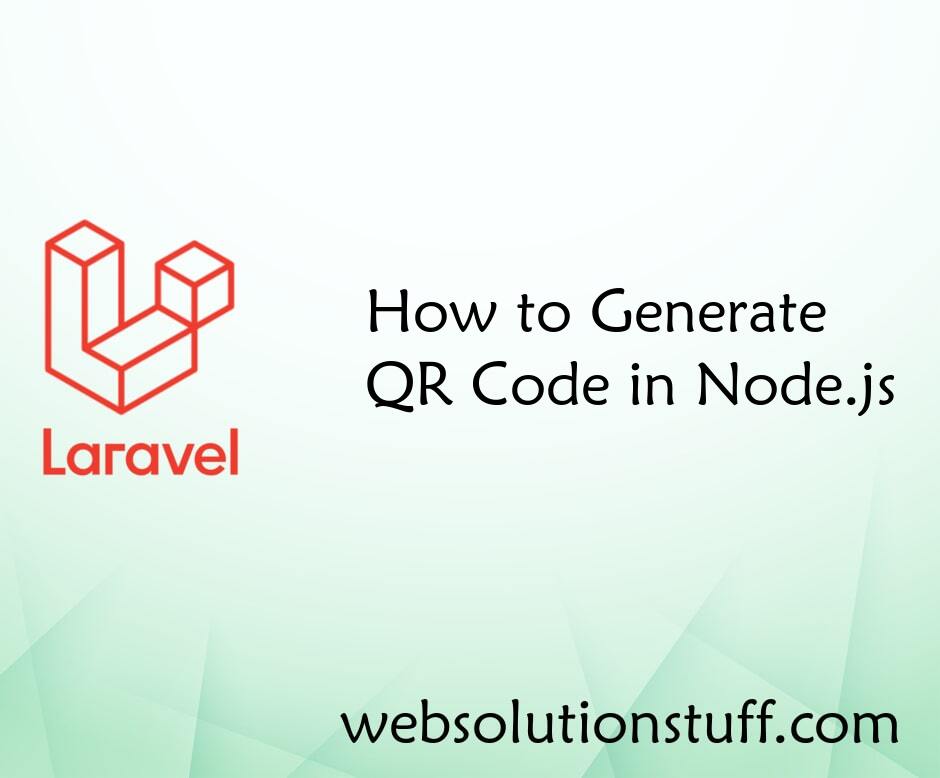
How to Generate QR Code in Nod...
In this example we will see how to generate QR Code in Node.js application. In this example we will use qrcode npm...
Sep-20-2021

How To Create Dynamic Pie Char...
In this article, we will see how to create a dynamic pie chart in laravel 8. Pie charts are used to represent...
Oct-02-2020
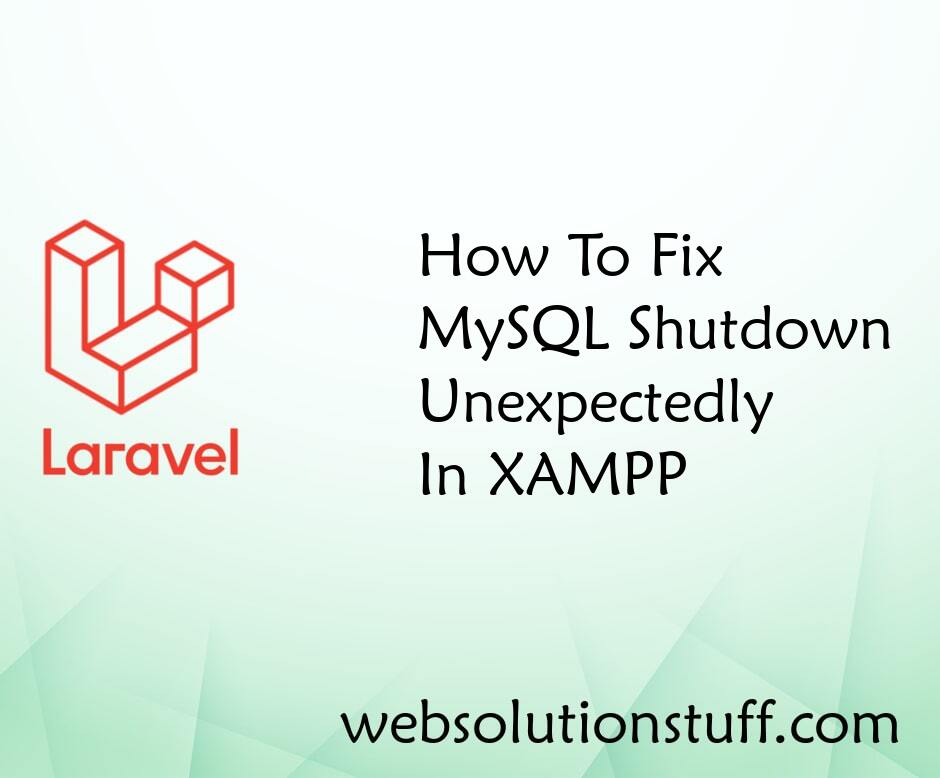
How To Fix MySQL Shutdown Unex...
In this article, we will see how to fix "Error: MySQL shutdown unexpectedly" in XAMPP. When I open XAMPP...
Sep-22-2022
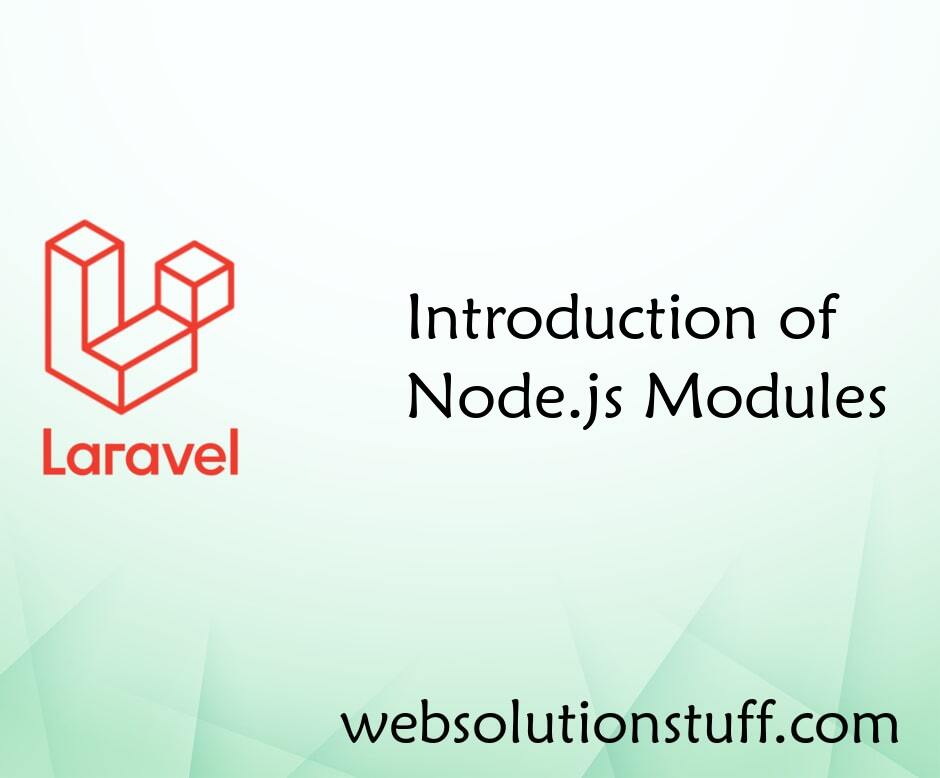
Introduction of Node.js Module...
In this tutorial I will give you information about Introduction of Node.js Modules. Node.js modules provide a way t...
Sep-10-2021