Angular 13 Crop Image Before Upload With Preview
Websolutionstuff | May-10-2022 | Categories : Angular
In this article, we will see the angular 13 crop image before uploading with a preview. we will give you a simple example of an angular 12/13 image cropper example. For image cropping, we are using the ngx-image-cropper npm package. it will provide you Cropping, Zooming, Scaling, and Preview functionality while uploading time.
we will explain how to upload an angular image, show an image preview by creating a Base64 URL in angular, how to crop an image in angular, how to zoom the image, and how to scale the image in Angular.
So, let's see angular resize an image before upload, crop image before uploading with preview in angular 13, image crop and upload in angular 13 with preview, angular 13 image crop, and upload.
To know more about the image cropper, visit here.
Step 1: Set Up Angular 12/13 Environment
Step 2: Install Bootstrap Package
Step 3: Add NGX Image Cropper Package
Step 4: Register ImageCropperModule in App Module
Step 5: Integrate Image Cropper in Angular 12/13
Step 6: Update HTML File
Step 7: Start Development Server
In this step, we will install angular using CLI.
npm install -g @angular/cli
ng new ng-crop-img-app
cd ng-crop-img-app
To use the custom UI components, we require to install the Bootstrap package in the Angular app.
npm install bootstrap
Include Bootstrap CSS into the angular.json file:
...
...
"styles": [
"src/styles.scss",
"node_modules/bootstrap/dist/css/bootstrap.min.css"
],
...
...
In this step, we will install the ngx-image-cropper npm package for uploading the image crop function in angular.
npm install ngx-image-cropper --save
Now, we will import ImageCropperModule ngx-image-cropper. So, let's update the app.module.ts file as below.
import { NgModule } from '@angular/core';
import { BrowserModule } from '@angular/platform-browser';
import { AppComponent } from './app.component';
import { ImageCropperModule } from 'ngx-image-cropper';
@NgModule({
declarations: [AppComponent],
imports: [BrowserModule, ImageCropperModule],
providers: [],
bootstrap: [AppComponent],
})
export class AppModule {}
In this step, we will update app.component.ts. In this file we will write fileChangeEvent(), imageCropped(), imageLoaded(), cropperReady() and loadImageFailed() that provided by ngx-image-cropper.
src/app/app.component.ts
import { Component } from '@angular/core';
import { ImageCroppedEvent } from 'ngx-image-cropper';
@Component({
selector: 'app-root',
templateUrl: './app.component.html',
styleUrls: ['./app.component.scss']
})
export class AppComponent {
imgChangeEvt: any = '';
cropImgPreview: any = '';
onFileChange(event: any): void {
this.imgChangeEvt = event;
}
cropImg(e: ImageCroppedEvent) {
this.cropImgPreview = e.base64;
}
imgLoad() {
// display cropper tool
}
initCropper() {
// init cropper
}
imgFailed() {
// error msg
}
}
Now, we will update the HTML file as below.
<div class="container">
<div class="card">
<div class="card-header">
Angular 13 Crop Image Before Upload With Preview - Websolutionstuff
</div>
<div class="card-body">
<input type="file" (change)="fileChangeEvent($event)" />
<div class="row" style="margin-top: 15px;">
<div class="text-center col-md-8">
<h5>Crop Image</h5>
<image-cropper
[imageChangedEvent]="imageChangedEvent"
[maintainAspectRatio]="true"
[aspectRatio]="4 / 4"
[resizeToWidth]="256"
format="png"
(imageCropped)="imageCropped($event)"
(imageLoaded)="imageLoaded()"
(cropperReady)="cropperReady()"
(loadImageFailed)="loadImageFailed()"></image-cropper>
</div>
<div class="text-center col-md-4">
<h5>Preview</h5>
<img [src]="croppedImage" />
</div>
</div>
</div>
</div>
</div>
In this step, we will run the server.
ng serve
Open the URL on the browser:
http://localhost:4200
You might also like :
- Read Also: Laravel 9 Group By Query Example
- Read Also: Laravel 9 CRUD Operation Example
- Read Also: Laravel 9 REST API With Passport Authentication
- Read Also: Laravel 9 User Roles and Permissions Without Package
Recommended Post
Featured Post
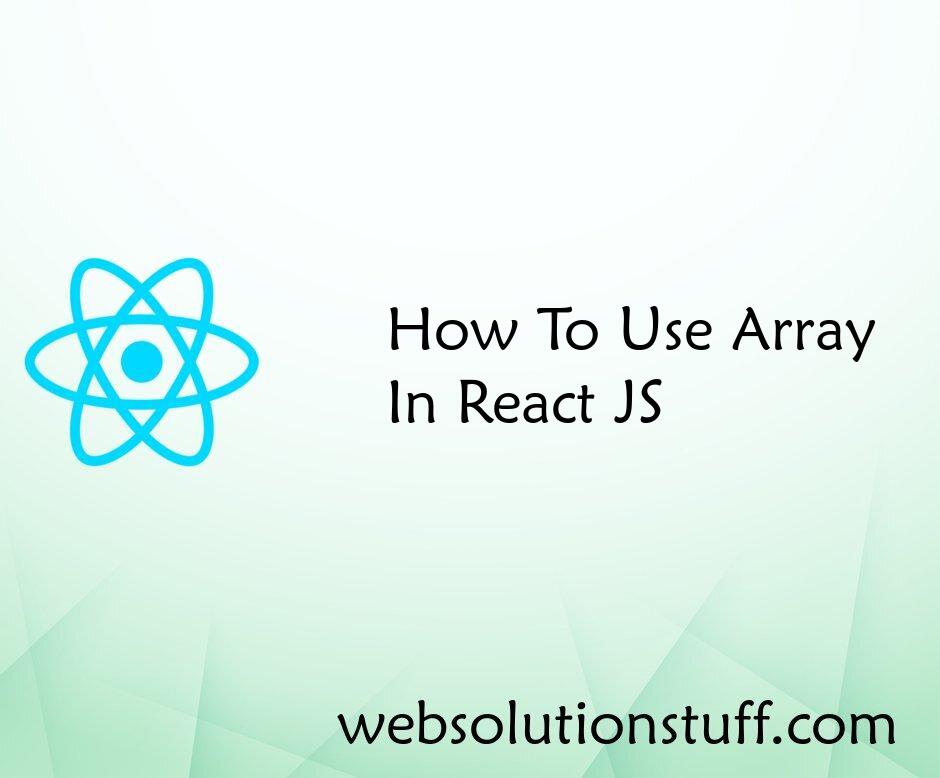
How To Use Array In React JS
In this article, we will see how to use an array in React JS. We can use the JavaScript standard Array functio...
Aug-12-2022
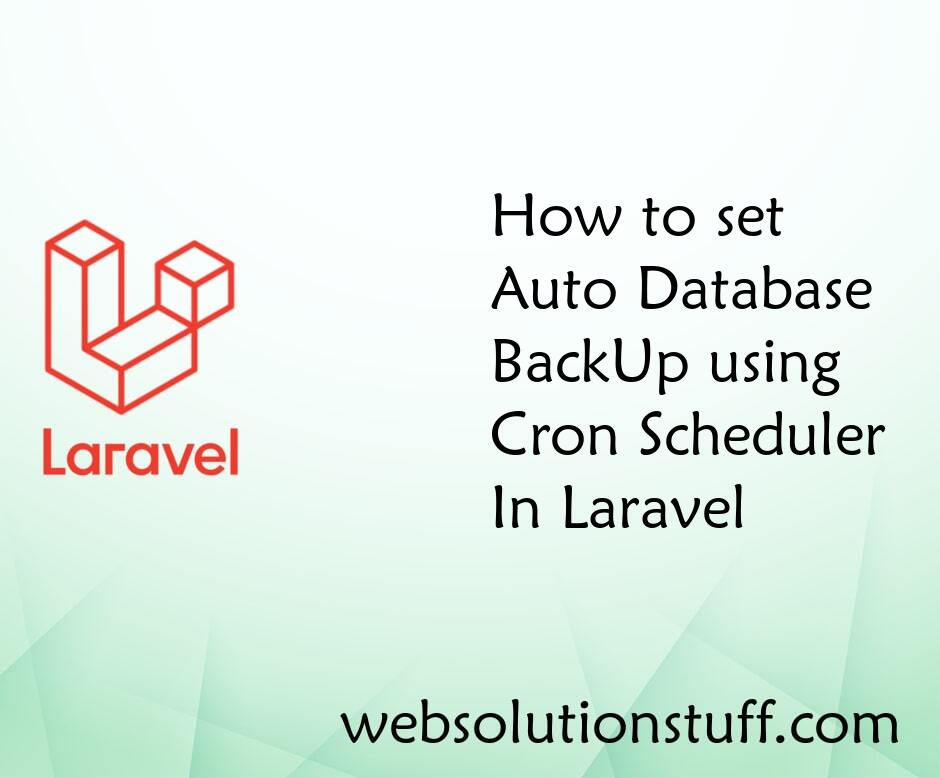
How to Set Auto Database BackU...
In this article, we will see how to set auto database backup using the cron scheduler in laravel. here we will set ...
Feb-18-2021
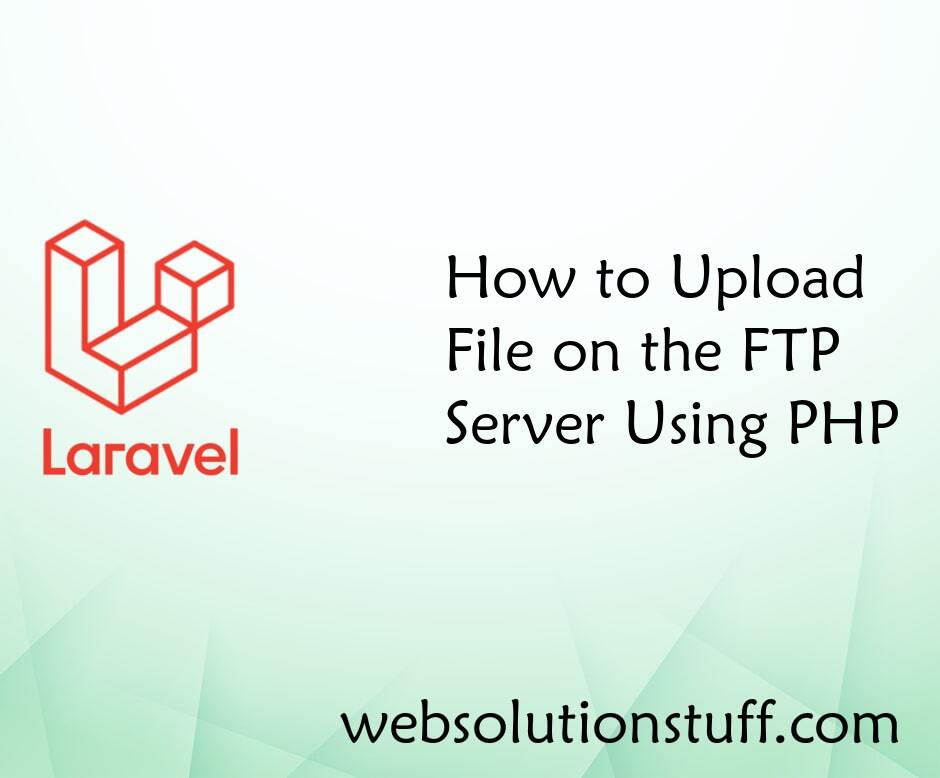
How to Upload File on the FTP...
In this small post i will show you how to upload file on the ftp server using php. As we know there are many ftp functio...
May-20-2021
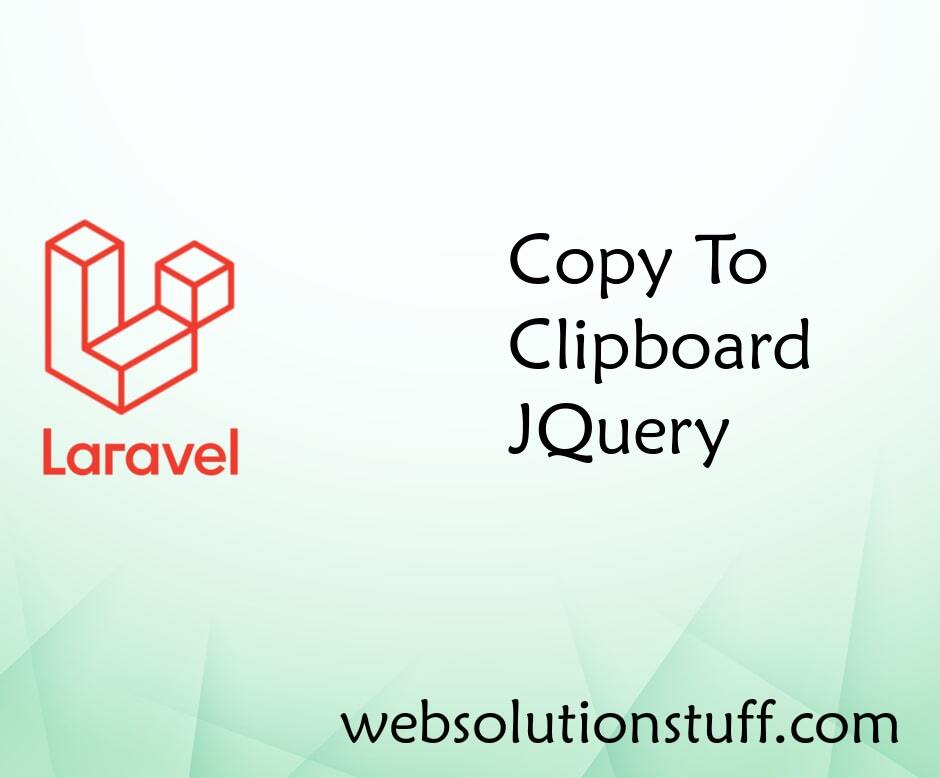
Copy To Clipboard JQuery
In this article, we will see how to copy to clipboard jQuery. we will learn how to copy text from textarea&nbs...
Aug-19-2020