How To Send E-mail Using Queue In Laravel 9
Websolutionstuff | Feb-21-2022 | Categories : Laravel PHP
In this tutorial, I will show you how to send e-mail using queue in laravel 9, Some time we can see many processes take more time to load like payment gateway processes, bulk email sending, etc. Whenever you are sending an email for verification then it loads time to send mail because it is services. If you don't want to wait for the user to send an email or other processes on loading server-side process then you can use the queue.
In laravel 9 send mail using queue example we will set up the mailtrap for sending an email. Laravel queues provide a unified queueing API across a variety of different queue backends, such as Amazon SQS, Redis, or even a relational database.
So, let's see send mail using queue in laravel 9 and laravel 9 mail queue example.
Step 1 : Install Laravel 9 Application
Step 2 : Create Mail Setup
Step 3 : Configuration of Queue
Step 4 : Create Queue Job
Step 5 : Test Queue Job
First, we need to install the laravel 9 application using the composer command.
composer create-project --prefer-dist laravel/laravel blog
Run the below command in your terminal
php artisan make:mail SendEmailDemo
Now you will find the new Mail folder in the app directory with the SendEmailDemo.php file. So, copy the below code on this file.
app/Mail/SendEmailTest.php
<?php
namespace App\Mail;
use Illuminate\Bus\Queueable;
use Illuminate\Contracts\Queue\ShouldQueue;
use Illuminate\Mail\Mailable;
use Illuminate\Queue\SerializesModels;
class SendEmailDemo extends Mailable
{
use Queueable, SerializesModels;
/**
* Create a new message instance.
*
* @return void
*/
public function __construct()
{
//
}
/**
* Build the message.
*
* @return $this
*/
public function build()
{
return $this->subject('How To Send E-mail Using Queue In laravel 9')
->view('email.demo');
}
}
After that, we need to create an email view using a blade file. So, we will create demo.blade.php following the path.
resources/views/email/demo.blade.php
<!DOCTYPE html>
<html>
<head>
<title>How To Send E-mail Using Queue In Laravel 9 - Websolutionstuff</title>
</head>
<body>
<center>
<h2>
<a href="https://websolutionstuff.com">Visit Our Website : Websolutionstuff</a>
</h2>
</center>
<p>Hello,</p>
<p>This is a test mail. This mail send using queue listen in laravel 9.</p>
<strong>Thanks & Regards.</strong>
</body>
</html>
Now, we will configure of view file, which we have to set up for email send, So let's configuration in the .env file.
MAIL_MAILER=smtp
MAIL_HOST=smtp.mailtrap.io
MAIL_PORT=2525
MAIL_USERNAME=your_username
MAIL_PASSWORD=your_password
MAIL_ENCRYPTION=tls
MAIL_FROM_ADDRESS=null
MAIL_FROM_NAME="${APP_NAME}"
Now, we are set up configuration on queue driver so first of all, we will set queue driver "database". You can set it as you want. also, we will define the driver as redis too. so, here define the database driver on the .env file.
QUEUE_CONNECTION=database
After that, we need to generate migration and create tables for queues. So, let's run the below command for queue database tables.
php artisan queue:table
Now, run the migration in your terminal.
php artisan migrate
In this step, we will create a new queue job. So, copy the below command in your terminal.
php artisan make:job SendEmailJob
As of now, you will find the SendEmailJob.php file in this path app/Jobs/SendEmailJob.php. So, copy the below code to that location.
<?php
namespace App\Jobs;
use Illuminate\Bus\Queueable;
use Illuminate\Contracts\Queue\ShouldQueue;
use Illuminate\Foundation\Bus\Dispatchable;
use Illuminate\Queue\InteractsWithQueue;
use Illuminate\Queue\SerializesModels;
use App\Mail\SendEmailDemo;
use Mail;
class SendEmailJob implements ShouldQueue
{
use Dispatchable, InteractsWithQueue, Queueable, SerializesModels;
protected $send_mail;
/**
* Create a new job instance.
*
* @return void
*/
public function __construct($send_mail)
{
$this->send_mail = $send_mail;
}
/**
* Execute the job.
*
* @return void
*/
public function handle()
{
$email = new SendEmailDemo();
Mail::to($this->send_mail)->send($email);
}
}
Now, we will test our queue job. add below code in your web.php file
Route::get('test/email', function(){
$send_mail = '[email protected]';
dispatch(new App\Jobs\SendEmailJob($send_mail));
dd('send mail successfully !!');
});
Now, clear config cache using the below command for sending mail with queue laravel 9.
php artisan config:clear
Now, run this laravel 9 queue example with artisan command.
php artisan serve
You might also like :
- Read Also : Jquery appendTo And prependTo Example
- Read Also : How To Get Last 30 Days Record In Laravel 8
- Read Also : How To Implement Google Bar Chart In Vue Js
- Read Also : How To Convert Image Into Base64 String Using jQuery
Recommended Post
Featured Post
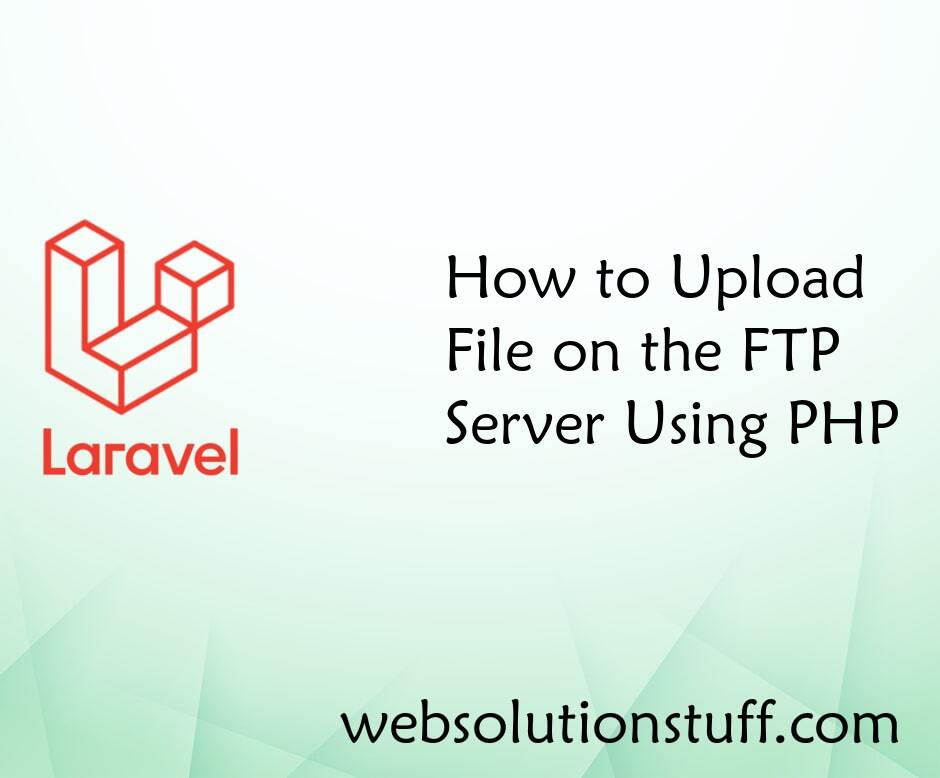
How to Upload File on the FTP...
In this small post i will show you how to upload file on the ftp server using php. As we know there are many ftp functio...
May-20-2021

Convert JSON String to JSON Ob...
In this example we will see convert JSON string to JSON object in Javascript. You can use the javascript JSON.parse...
Jul-14-2021

Laravel 10 Form Validation Exa...
In this article, we will see the laravel 10 form validation example. Here, we will learn about basic form input with lar...
Mar-22-2023
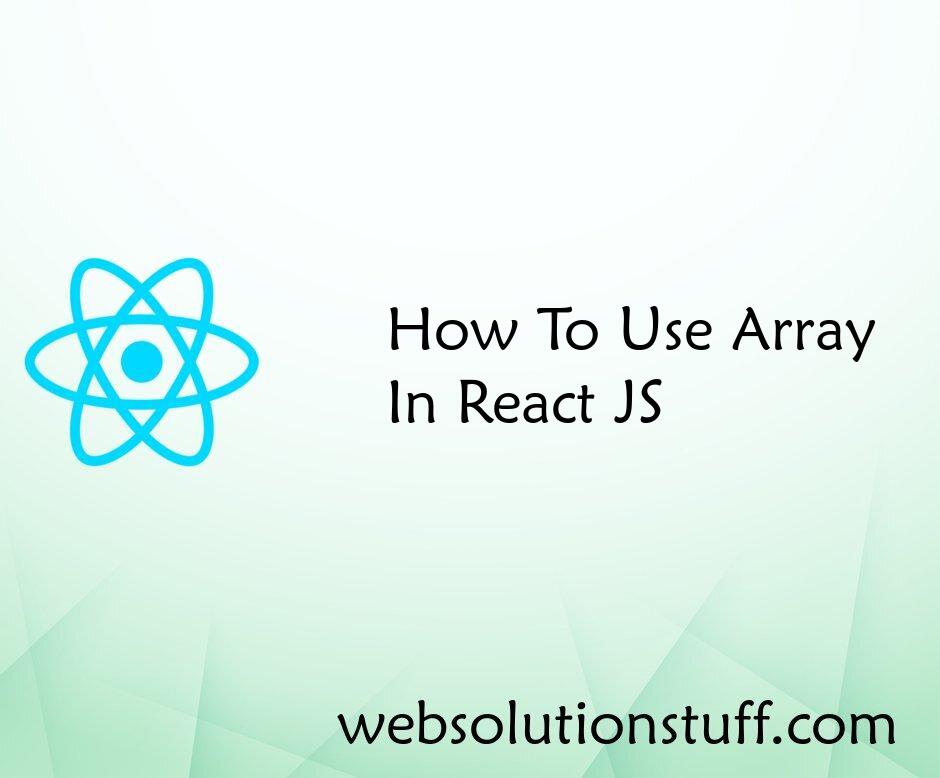
How To Use Array In React JS
In this article, we will see how to use an array in React JS. We can use the JavaScript standard Array functio...
Aug-12-2022